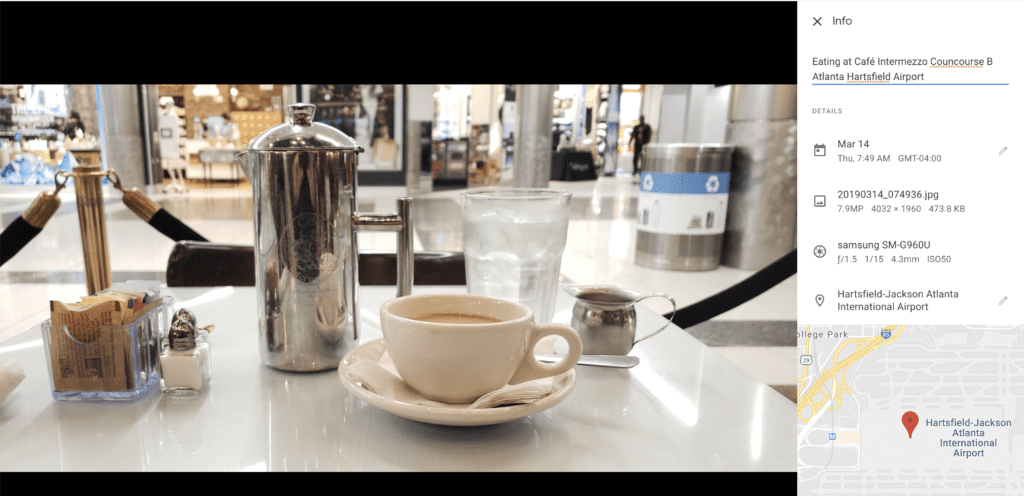[Cristina Baccay Holdsworth, Eleanor Baccay Reece, & Blair D. Sullivan]
Back when I was on staff at Georgia Tech [1993 – 2001] Facebook had not been created and the iPhone didn’t exist. I was still shooting film.
While Match.com was founded in 1995 students were still doing silly things at Georgia Tech to get dates in 2001.
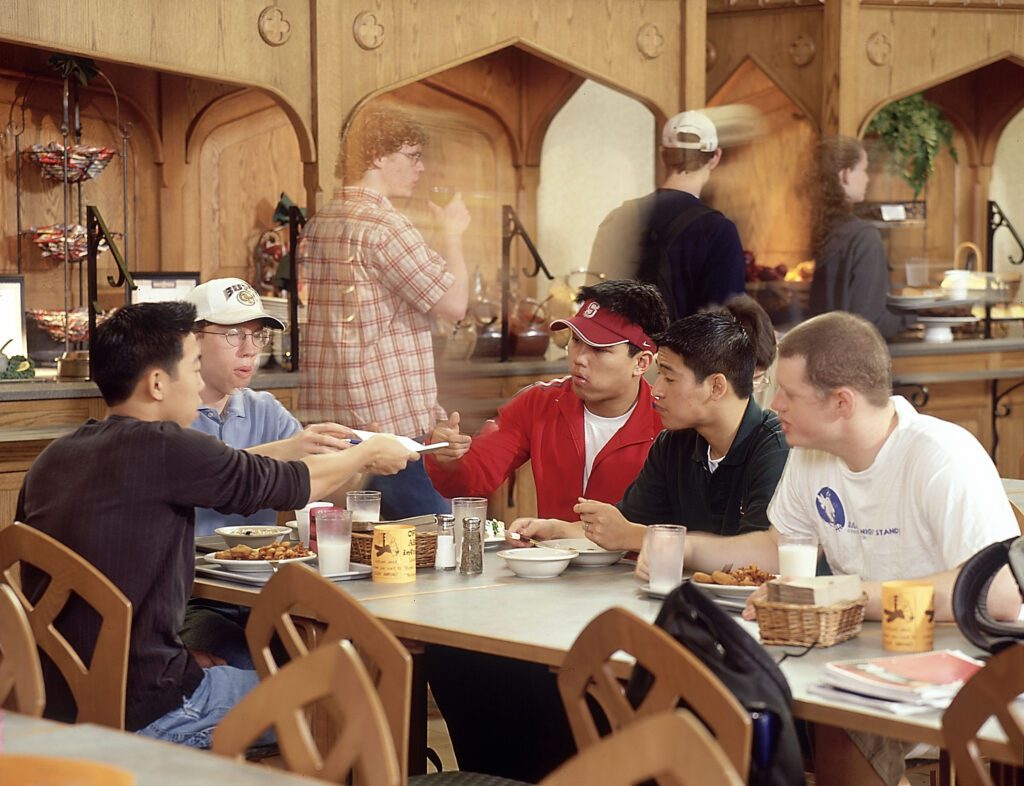
I was shooting with ISO 100 most of the time. This meant I was lighting almost everything inside.

The cool thing is we did have PhotoShop. It was released February 19, 1990. This let me scan all the images we were making and put Metadata with each photo. So most of the photos we would put some caption information on each photo.

So often when we go back to photos the biggest problem is having some context around the photo.

This week I stumbled over a folder of images that I created when I left Georgia Tech to start freelancing in April 2002.

Seeing the family photos during this time of starting my new season as a full-time freelancer has put into perspective how long I have now been freelancing full-time.

Today it is easier than ever to just take a moment when you are in Lightroom, PhotoShop or Bridge to add just a few words about the photo that will help give context.
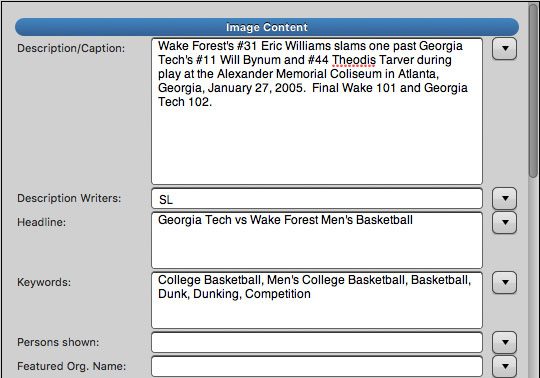
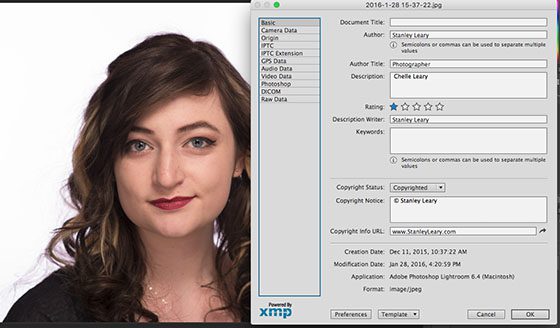
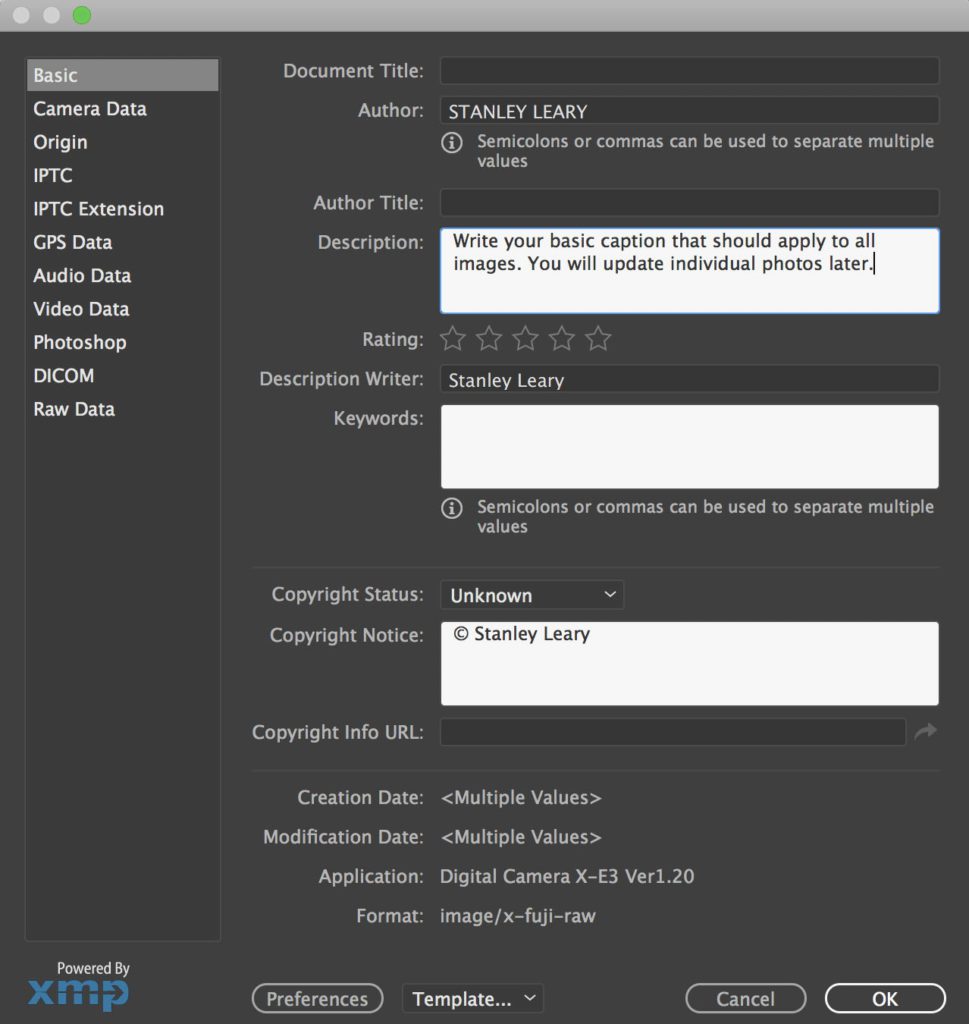

Without some captions generations in the future will not know any of the significance or who people are in the photos that you have been taking.
Don’t Rely on Social Media to Store Your Photos
My Samsung Galaxy S10 takes the wide shots at 3456 x 4608 pixels. When I upload this to Facebook it will cut that size to 1500 x 2000 pixels. This is basically cutting the quality in half.
For social media that is fine, but if later you want a large wall print now you are limited greatly to the size you can print.
There are many online services that you can use with your phone to store all your images at high resolution. Google Photos, Amazon Photos and many others can do a great job of storing images for you.
Adding Text with Google Photos
The process of adding a custom description to a single photo is the same whether you’re on the Google Photos app or website:
- Tap or click in to view a single photo, then select the information button (a small “i” icon) to view more details on the photo.
- You’ll see things like the capture date, file name, camera model and location — select “Add a description” to add more to it.
- There doesn’t seem to be a character limit (or if there is one it’s quite large), so go ahead and add in any extra information you think is relevant to the photo. Maybe a little back story, what’s going on in the picture or perhaps some other bit of information that can’t be picked up from the plain EXIF data of the photo.
The extra details should help if you’re searching for pictures in the future on Google Photos, but at least right now you’ll have those details synced up to that photo for your own benefit when you view it manually. Go forth and add all of the extra info your pictures deserve!