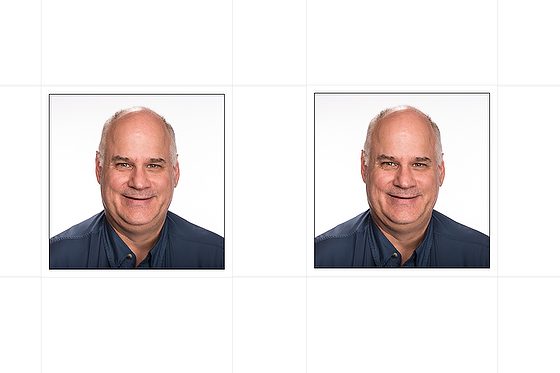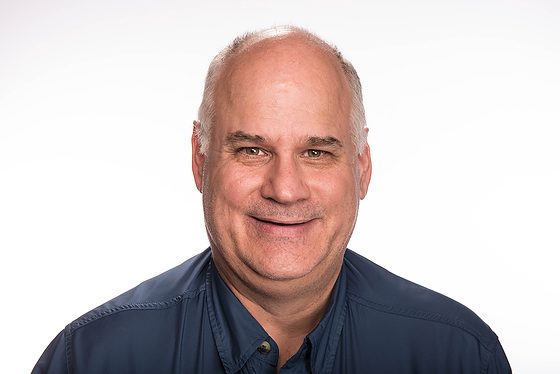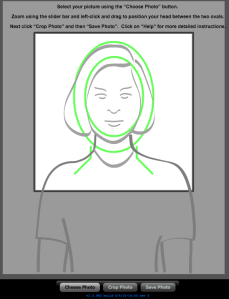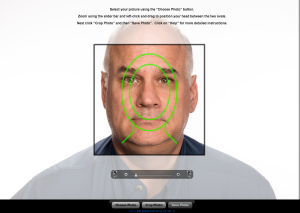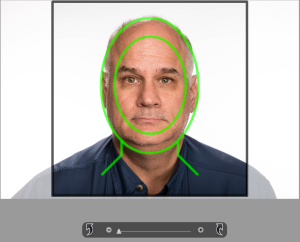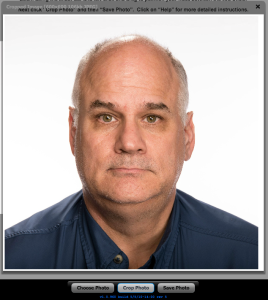Here is the gear I used to create these passport prints
- Nikon D750
- Sigma 24-105mm f/4 DG OS HSM Art Lens
- 5 Alienbees B1600
- 30º Honeycomb Grid for 7″ reflector
- Paul Buff Beauty Dish – 22-inch diameter, bright white reflector with a white sock
- Paul Buff 86″ Extreme Silver PLM™ with On-Axis Speedring Mount
- Pocketwizard Plus System
- Epson PictureMate Charm to print
- Adobe Lightroom CC
Here is the setup for you to see in my basement studio:
The lighting was set to the lowest output on all the flashes to start the process. After I did this, the ƒ-stop was ƒ/8 on my face. The background was a little brighter. After a few test shots, I bumped the background under ƒ/11. This gave me a pretty clean white background.
After ingesting the RAW photo, I processed and output it to a JPEG, and this is the one I chose. Here is a bird’s eye view of the setup.
Go to this website created for US Passports.
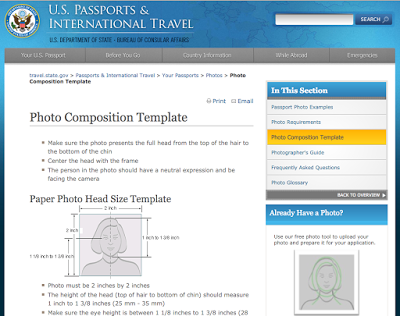 |
| http://travel.state.gov/content/passports/en/passports/photos/photo-composition-template.html |
All the technical specs are here to help guide you. In the far right lower corner is a “Start Photo Tool.” Click on this, and you will see this:
Click on the bottom button, “Choose Photo,” and then find the photo you took. Next, after you do that, you will see something like this:
Now, use the slider to fit the head into the guide.
Here is how it will look for you unless you have hair. Well, hair doesn’t matter; keep the face the size of the outline.
Click on the crop at the bottom.
Once your photo looks like this, click “Save Photo.”
 |
Import this JPEG into Adobe Lightroom and go to the Print Module as I have done here. I chose the 4×6 print size since I will use the Epson PictureMate to print, which prints 4×6 prints.
I dropped the photo into the print by dragging it from the lower filmstrip to the working area.
In the Add to Package section on the right, I adjusted the photo to 2.05 in. I printed the picture a few times until I got the setting right. You can thank me later for saving you this time.
So, the photo now meets the US Passport office guidelines for size.
Also, to be sure it prints to the printer, you must select Printer under PrintJob; otherwise, you create a JPEG file.
 |
I would also save the print by clicking “Create Saved Print,” as shown by the arrow above, and then you can use this as a template next time.
Also, I let the printer handle the color management since I have already color-calibrated the monitor, and it looks good.
Hit print, then wait for it to print on the Epson PictureMate Charm. The cost per 1 sheet of 4″ x 6″ is 27¢. That includes ink and paper.
Now that you have this system, I recommend trying it and getting everything down. Maybe save this blog post or print it out. Make notes on the setup, and then you are ready to shoot passports.