
Yesterday, I took a few large group photos. The editors needed to identify everyone in these group photos. Within Lightroom, you can go to “People,” which will search for all the faces using face recognition software similar to Facebook.

While Lightroom helps you with “face recognition,” you must still get everyone’s names. So here is that blog post for an earlier post on how Lightroom “face recognition works.
Here is a link to Adobe Lightroom and PhotoShop software:
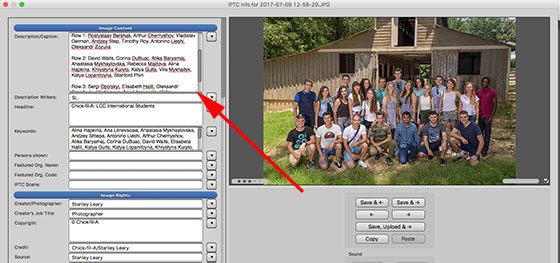
By the way, I just made the photo with all the people’s names in it big in Lightroom and did a screen grab. So, in addition to putting the information in the IPTC, I also gave them this photo so they could see the identification.
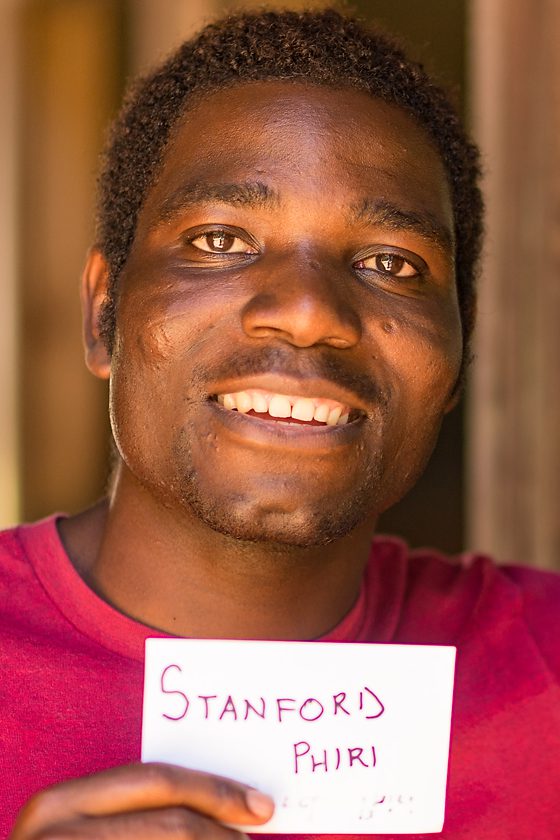
I had each person print their name on a Sharpie with a 3.5″ x 5″ card. Then, I made a quick headshot of each person.

After they held up the card, I had them put it by their side and did a few quick headshots. I also gave all these to the client. It is a bonus for them, but I needed it to help me to identify people in all the photos.
I also needed everyone to fill out a Model Release. Here is the short form I use on card stock.
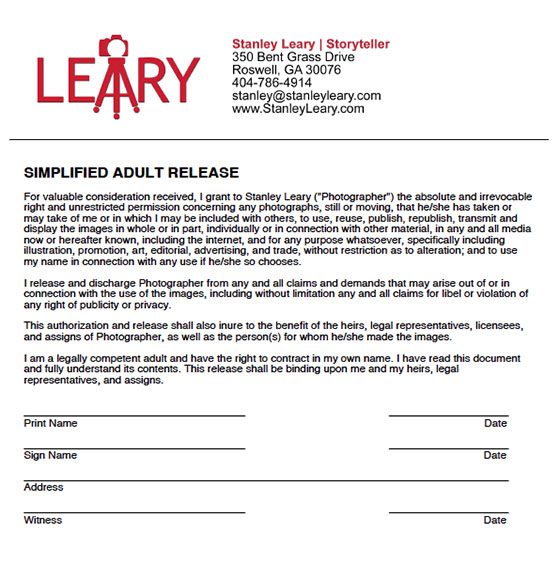
My assistant hands out pens and cards to make all this go fast. Then, I use the Software fotoBiz to create the model releases. It comes with the wording for the model release as well.
I hope these tips can help you the next time you need to identify many people in your group photos quickly.
