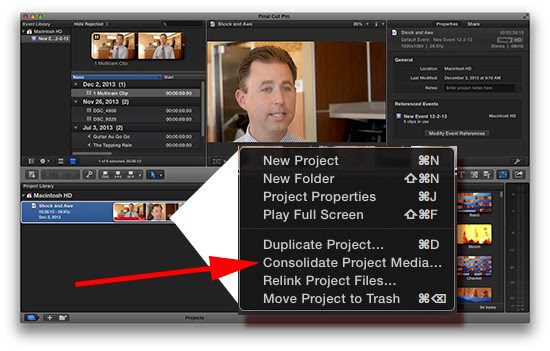Tip One: Consolidating Files
If you create a new package using Final Cut Pro X, you can have your files all over the place. I have done this more than once due to being under a deadline to get the work out the door.
Here is a little tip that can help you find the files in one place later.
In the Project Library view mode, just put your mouse over the project you want to consolidate. Then, right-click, and you will get a similar screen that I have up above.
Select “Consolidate Project Media” as your choice.
If they are already in the same place, you will not be able to go further. Still, it is possible to have your media imported into another events folder and your project in a different project folder.
The advantage of consolidating is saving the file for you to return later and make edits.
Tip Two: Organization of Files
Go and buy Event Manager X.
Final Cut Pro X will run better when one project and event are open simultaneously. The event Manager will give you the best speed and performance out of the program.
Event Manager X will see all the events and projects you have in the file folders of Final Cut Pro X. By checking and unchecking your “Events” and “Projects” within Event Manager X, it will then move all those files unchecked into “Hidden Folders” that you can see easily through the program.
All you do is check on the “Events” and “Projects” that you want to open and then click on “Move Events and Projects,” and it will move everything for you. For example, I keep the “Re-open Final Cut Pro X” always checked so that when I click, it opens Final Cut Pro X, with just what I need open.
Bonus Tip
Keep all your Events and Projects on an external hard drive. Your computer needs extra space on the hard drive to run Final Cut Pro X. Keep at least 20% free space on your system drive.
Those tips save me loads of time and help keep my projects all organized.