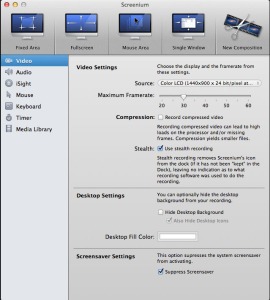|
| Screenium software is available through your App Store on Mac for $39.99. |
Don’t just describe a person what to do! It’s slow, it’s frustrating and chances are it’s easily forgotten so you’ll have to repeat that lesson at some point. Instead, record a screencast of your instructions and make it available online. What started as a one-on-one tutorial could help thousands of less experienced users all over the world.
I have done a few tutorials for folks and here is one I did on “Exposure Composition”
[youtube https://www.youtube.com/watch?v=HbV1fckAi5E]
To make this I used the software Screenium. It is available in the App Store on Macs. It is very simple to use.
You can just record a: single window; a fixed area; fullscreen; or the mouse area. If your Mac has microphone built in then just sit close to the monitor start the session and when you are done stop the recording.
You can then just post your video.
If you have a web camera hooked up you can also include this in the video if you like showing you talking to everyone. Maybe you just want to use that to introduce yourself and then close the window or shrink it and then come back to it occasionally.
Here is one more video I did explaining depth-of-field. It has helped a lot of people see what DOF is all about and how to control it.
[youtube https://www.youtube.com/watch?v=K5BR_5Zvoto]
Now I think you can see from those two examples that seeing me walk you through it is much better than me just telling you something—wouldn’t you agree?