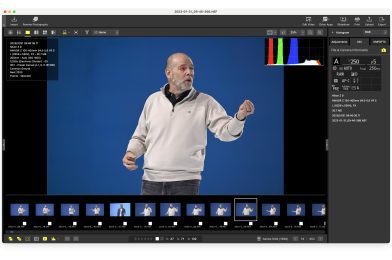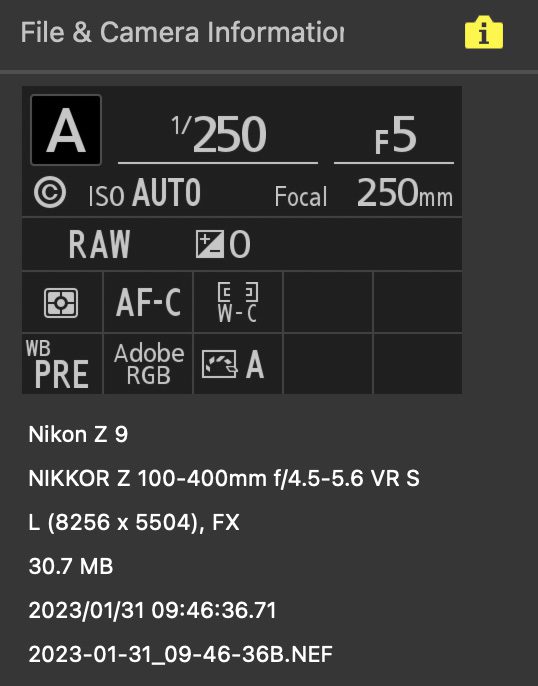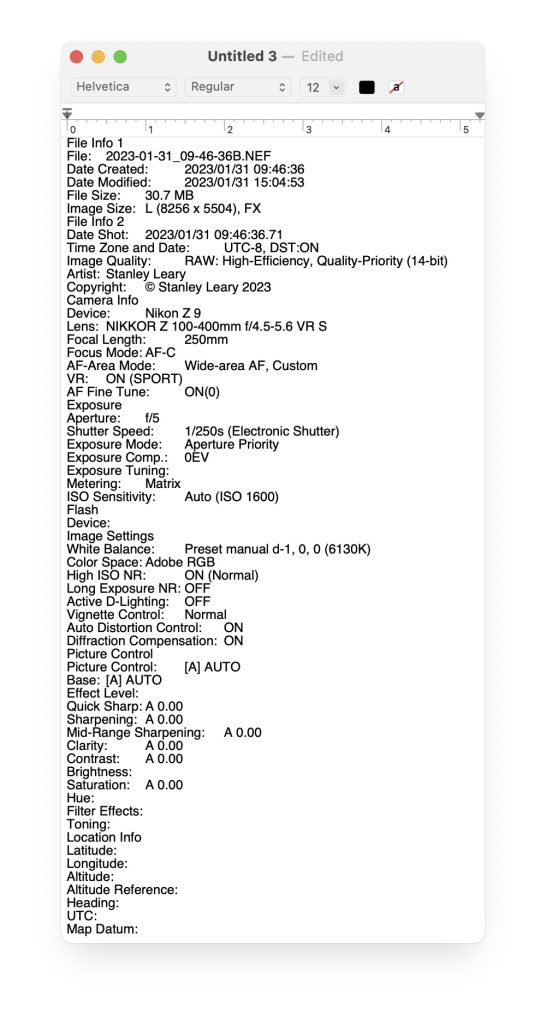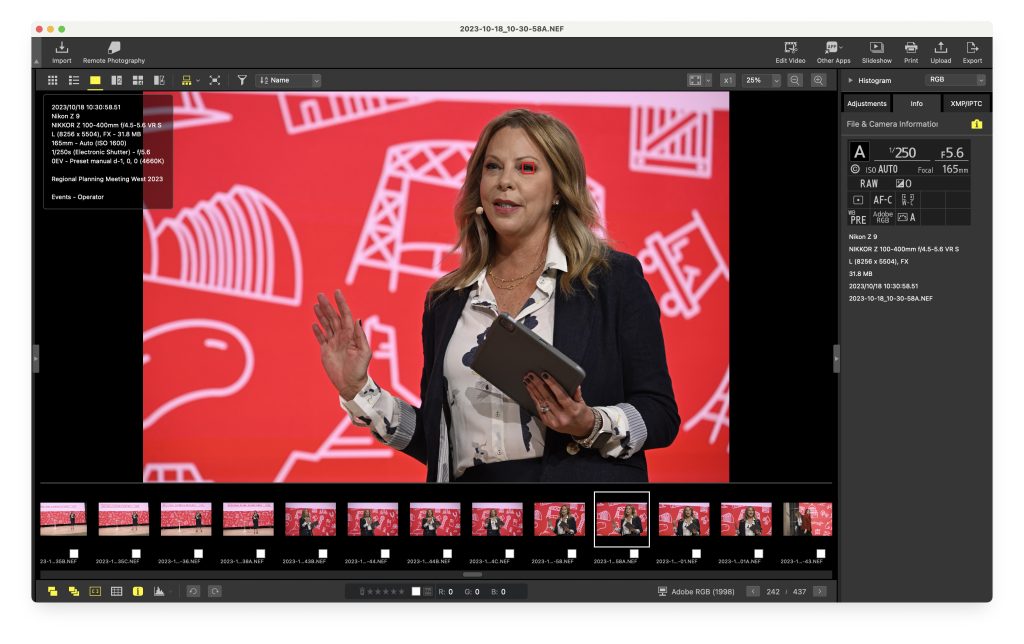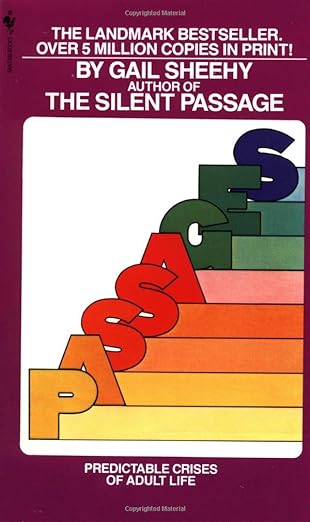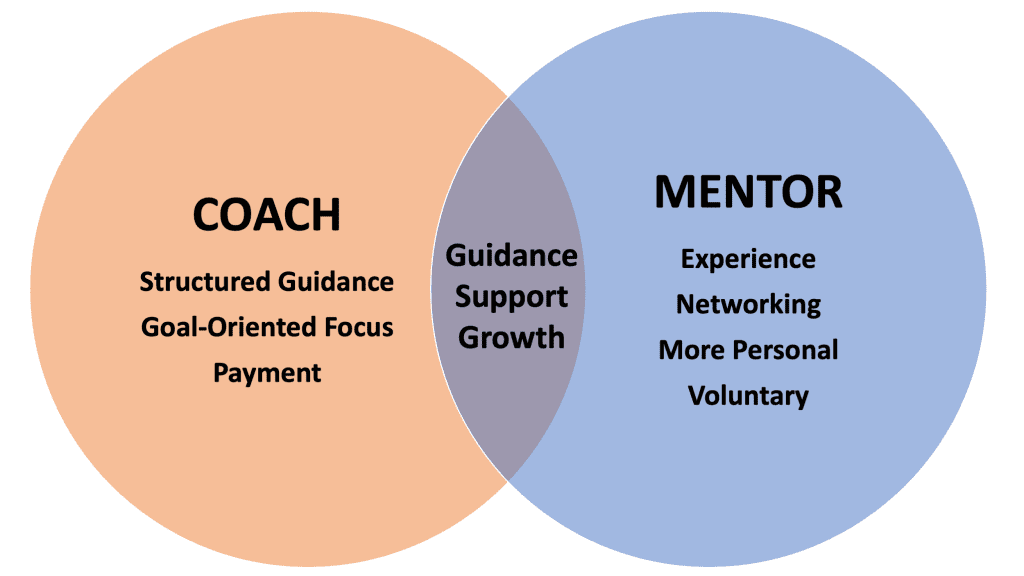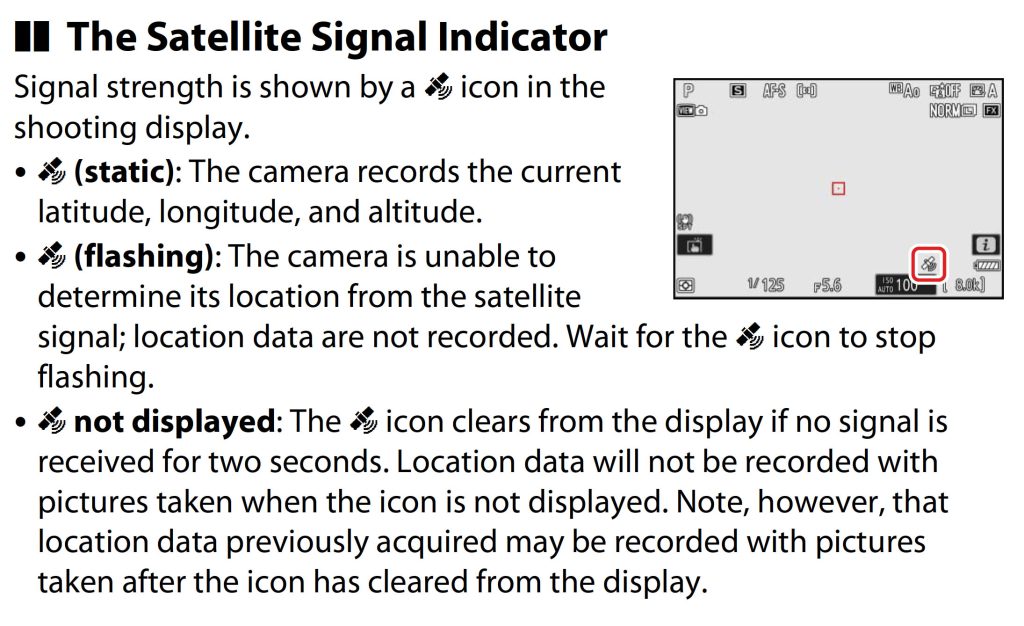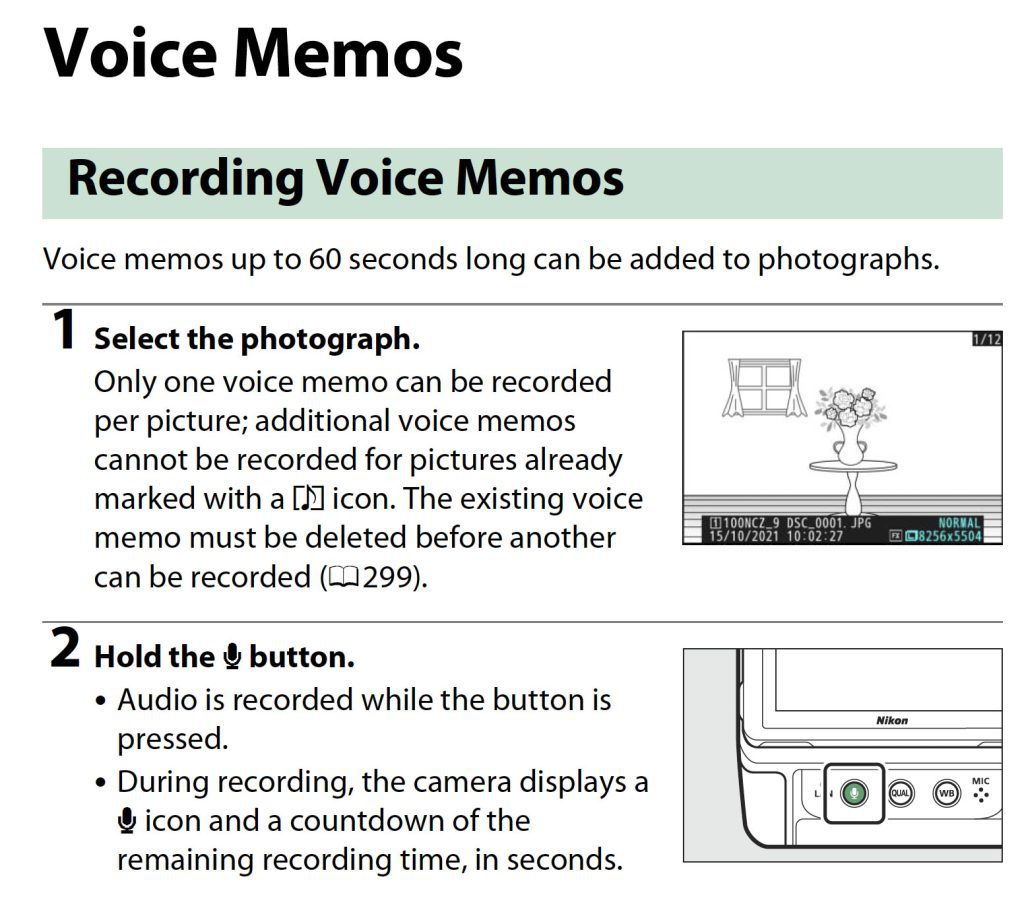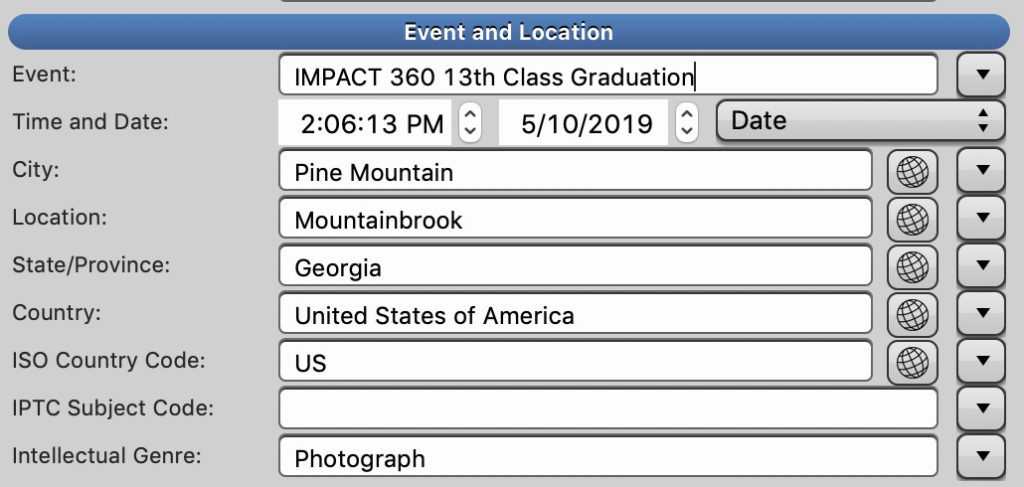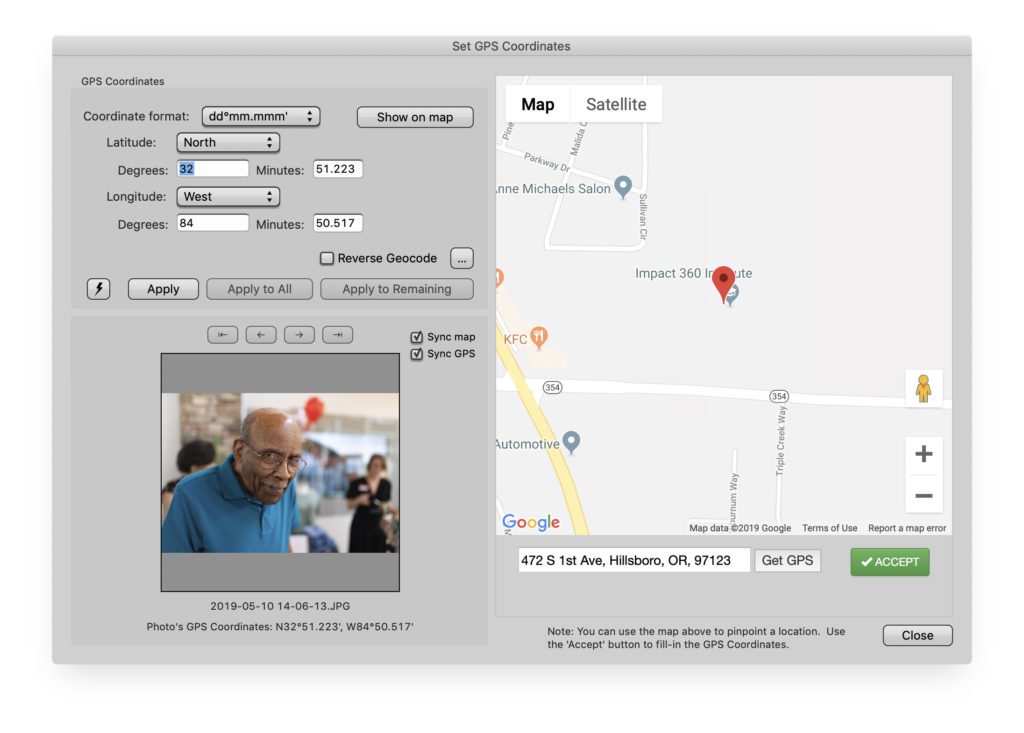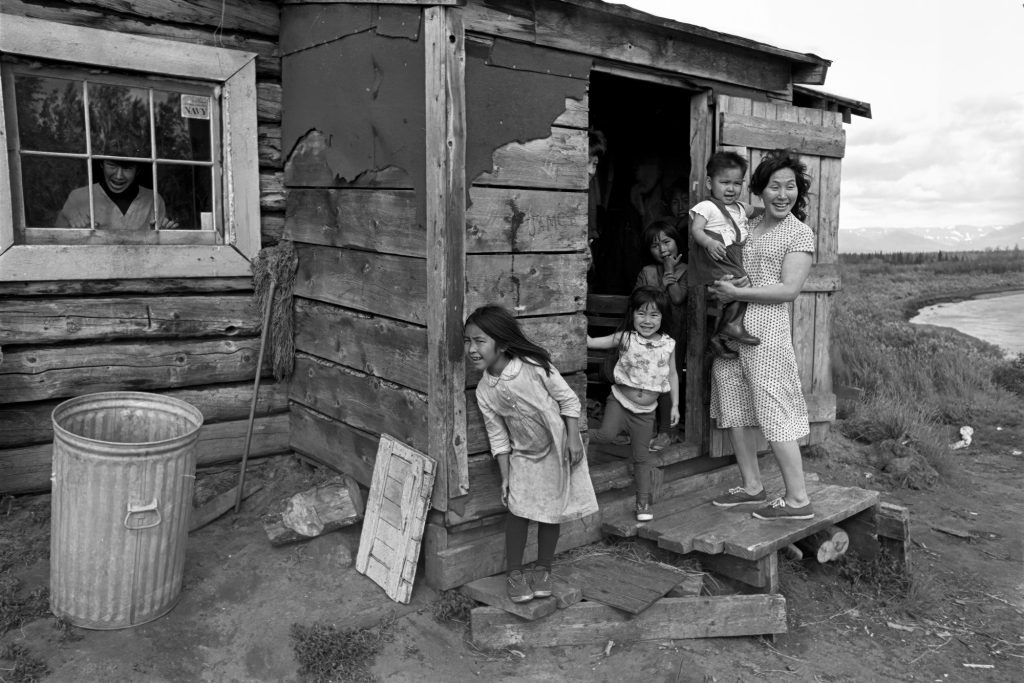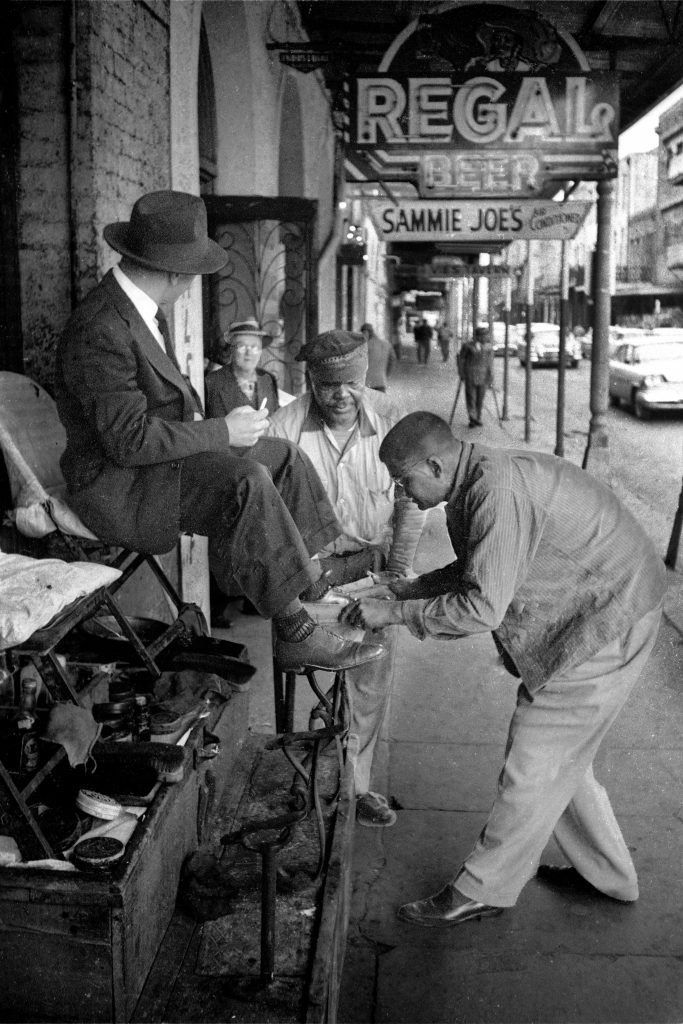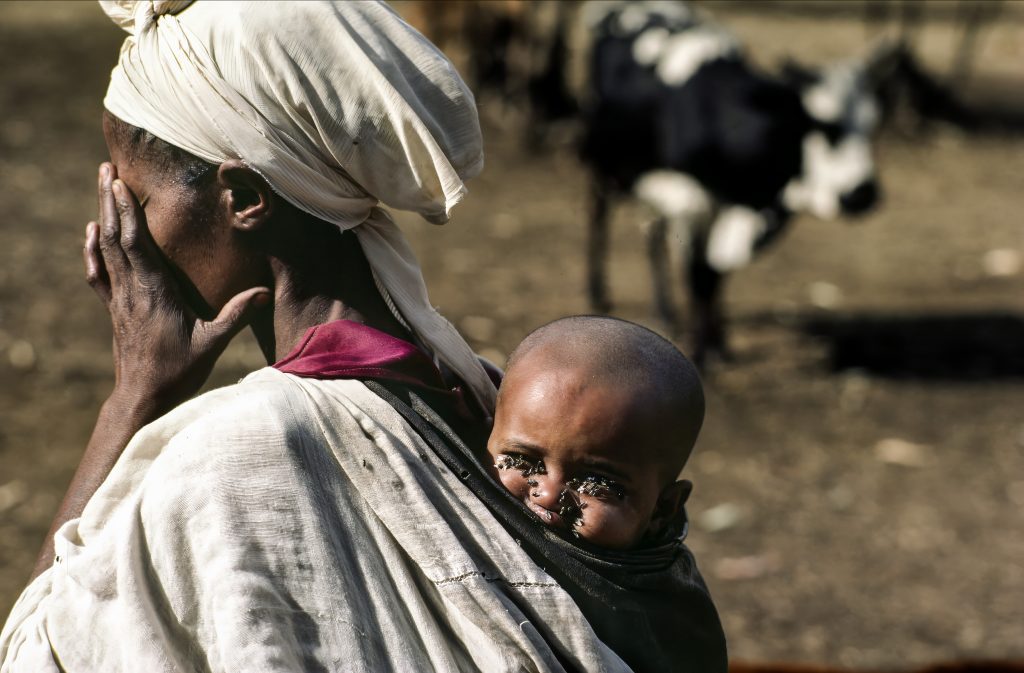In the ever-evolving sphere of photography, the approach to earning a living through your lens has shifted dramatically. One significant aspect is the landscape of stock photography. Once a lucrative avenue, the income potential from stock sales has seemingly decreased compared to previous years. Despite this apparent decline, there are compelling reasons why photographers should continue to explore and engage in stock sales.
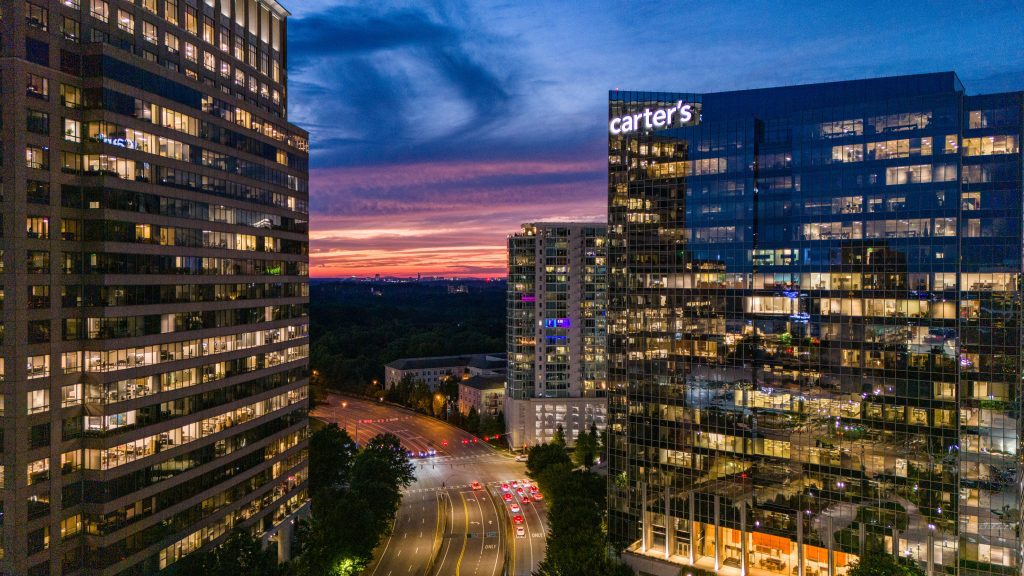
1. Diversifying Revenue Streams
Diversification remains pivotal for financial stability. While the earnings per image might not match historical highs, the collective income from multiple photos across various platforms can still provide a consistent revenue stream.

2. Exposure and Networking Opportunities
Stock photography platforms serve as valuable hubs for exposure to a vast audience. The visibility gained through these platforms often leads to new opportunities, including potential client inquiries, collaborations, and direct sales of your work.

3. Portfolio Enhancement and Skill Development
Engaging in stock photography encourages photographers to refine their craft continually. It challenges them to create marketable content, push creative boundaries, and enhance technical skills. Moreover, it offers a platform to experiment with diverse styles and subjects, enriching their portfolio.
4. Passive Income Potential
While immediate returns might not be as significant as commissioned work, stock sales offer a form of passive income. Once uploaded, images generate revenue over time, creating a cumulative income stream as the portfolio expands.

5. Adaptation to Market Trends
Stock photography reflects evolving trends in visual content consumption. Photographers gain insights into in-demand imagery by participating in stock sales, enabling them to adapt their shooting style and subject choices to meet market demands.

6. Global Reach and Impact
Stock photography transcends borders, allowing photographers to reach a global audience. Your images can be licensed and used in various contexts, contributing to a broader impact than local or commissioned work.
7. Contribution to the Creative Community
Sharing work on stock platforms fosters a vibrant, creative community. Your images can inspire others and be utilized by fellow artists, designers, and businesses, fostering collaboration within the industry.
Places to Sell Your Images
Now, where should photographers showcase their work for sale? Here are some prominent platforms:
- Adobe Stock: A well-known and established platform integrated into Adobe Creative Cloud.
- Shutterstock: A popular platform with a vast user base and a broad range of image categories.
- Getty Images: Known for its high-quality standards, Getty Images offers the potential for higher earnings.
- iStock: Owned by Getty Images, iStock offers a range of options for contributors.
- Alamy: An excellent platform for those seeking higher commissions per sale and flexibility in licensing.

Conclusion
While the heyday of stock photography might have evolved, the benefits of engaging in stock sales remain compelling. Diversification, exposure, skill enhancement, passive income, market adaptability, global reach, and community contribution underscore the significance of participating in stock photography.
Ultimately, the income potential might not match historical highs, but the multifaceted advantages make stock sales an integral part of a photographer’s journey in today’s dynamic industry. Exploring these platforms can sustain income and foster growth, learning, and a broader impact within the photography community.