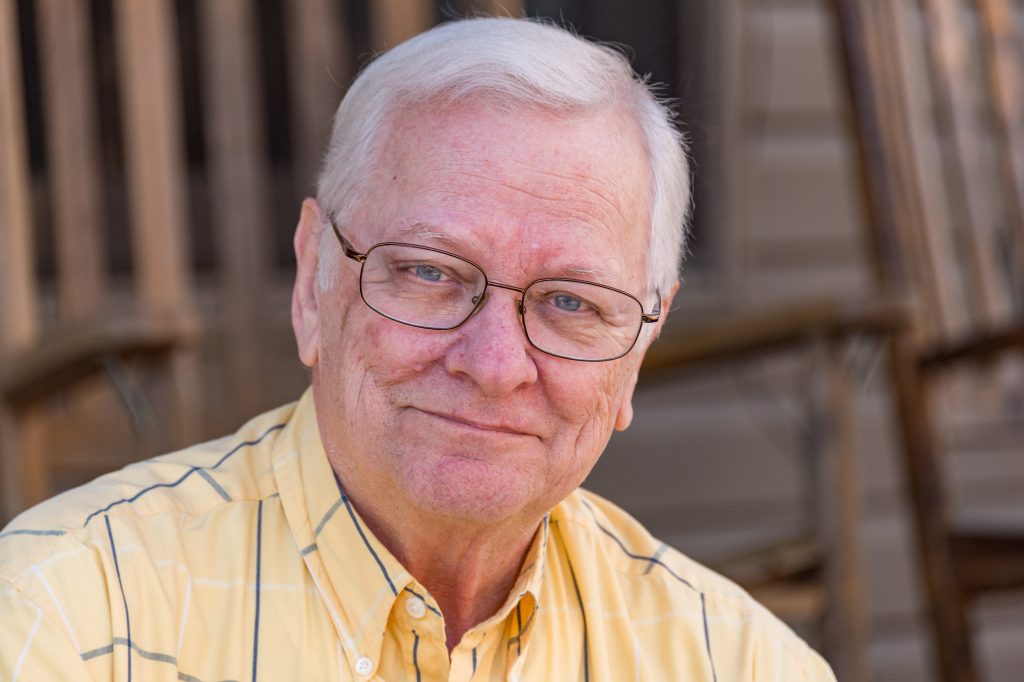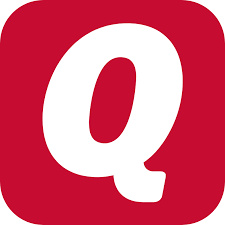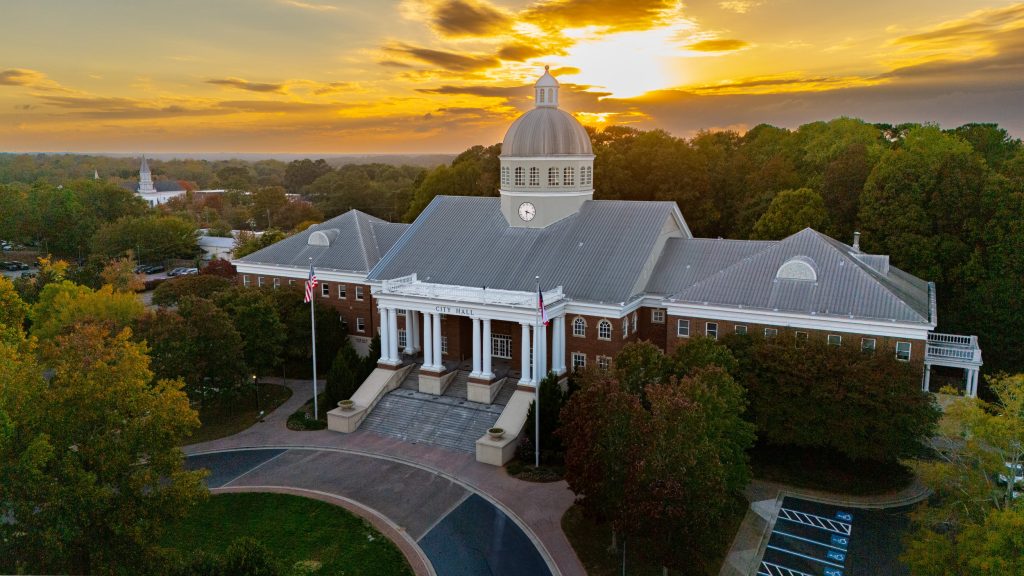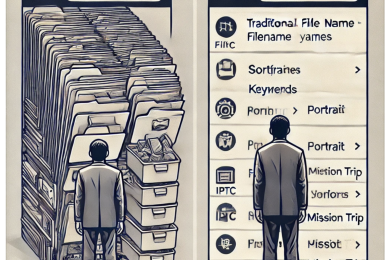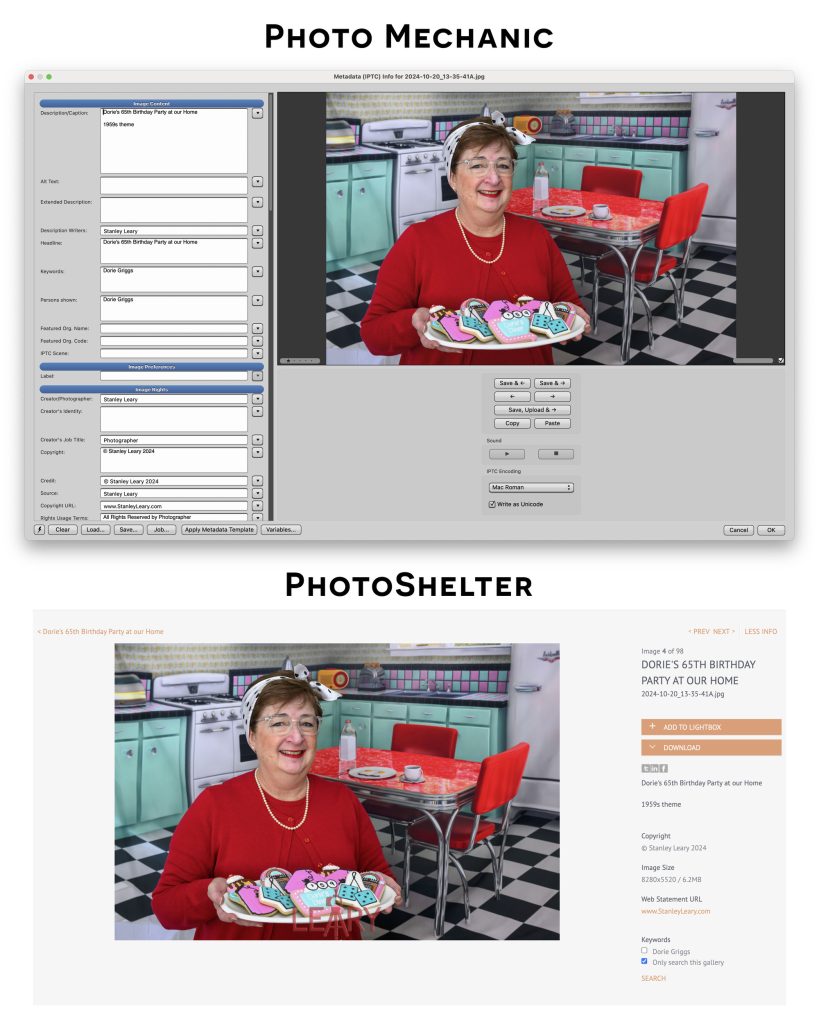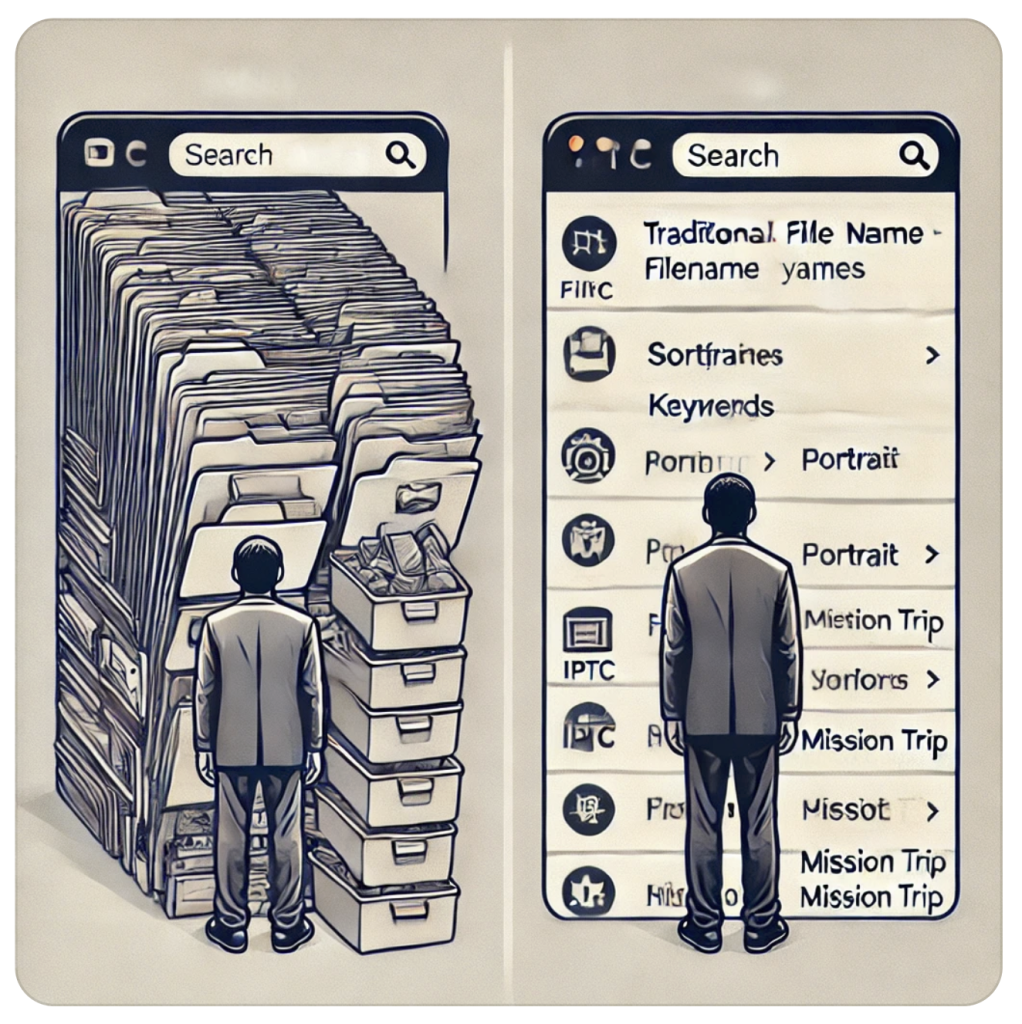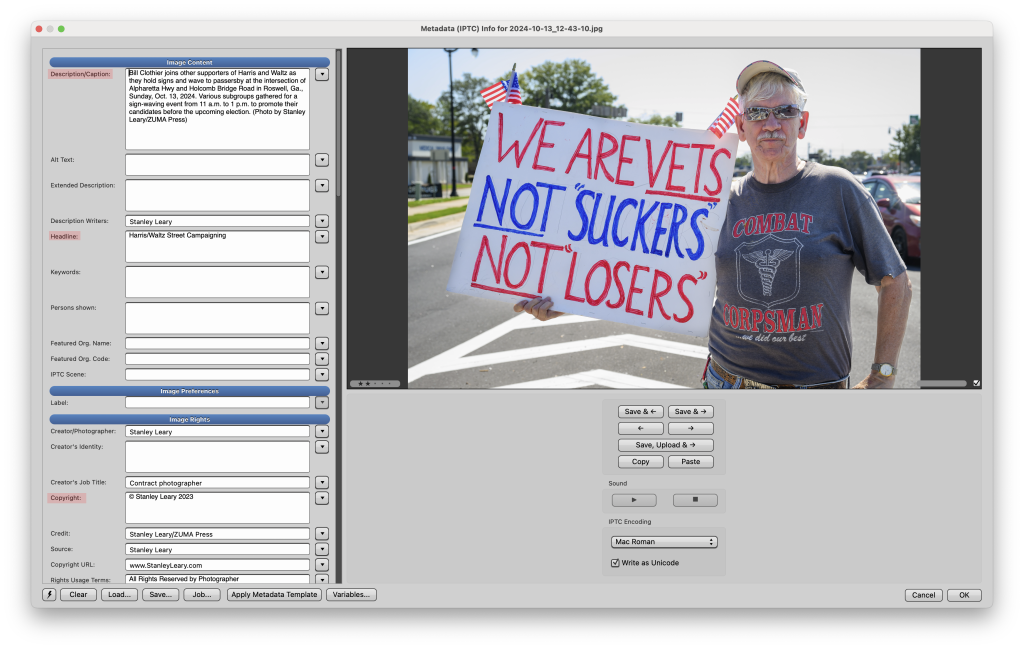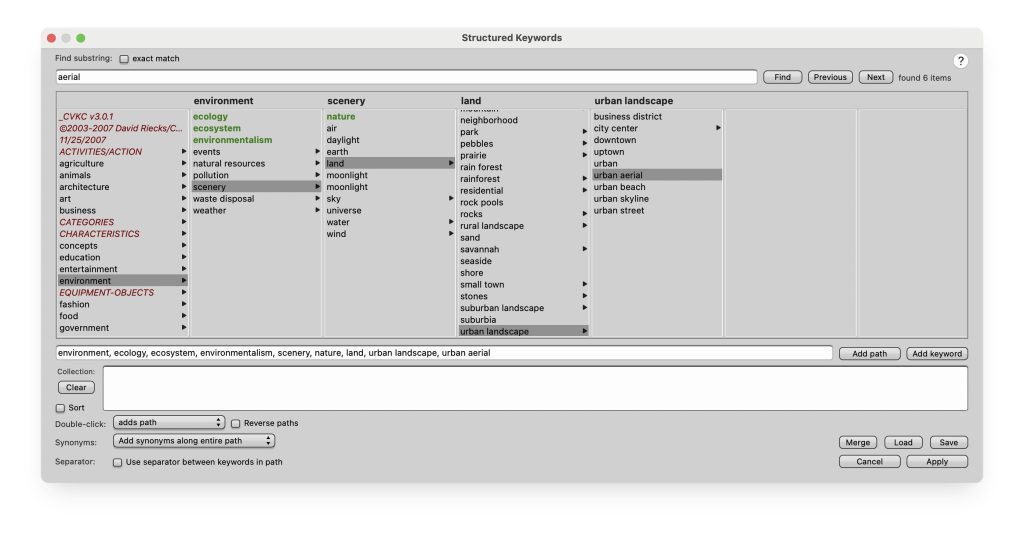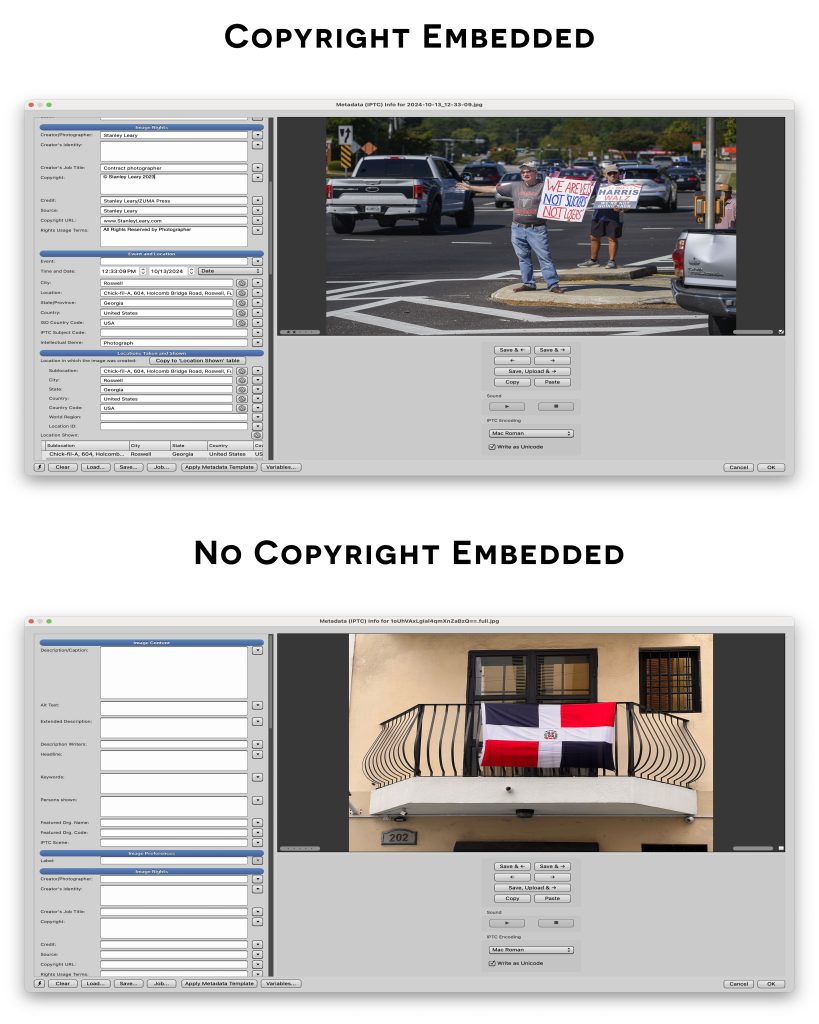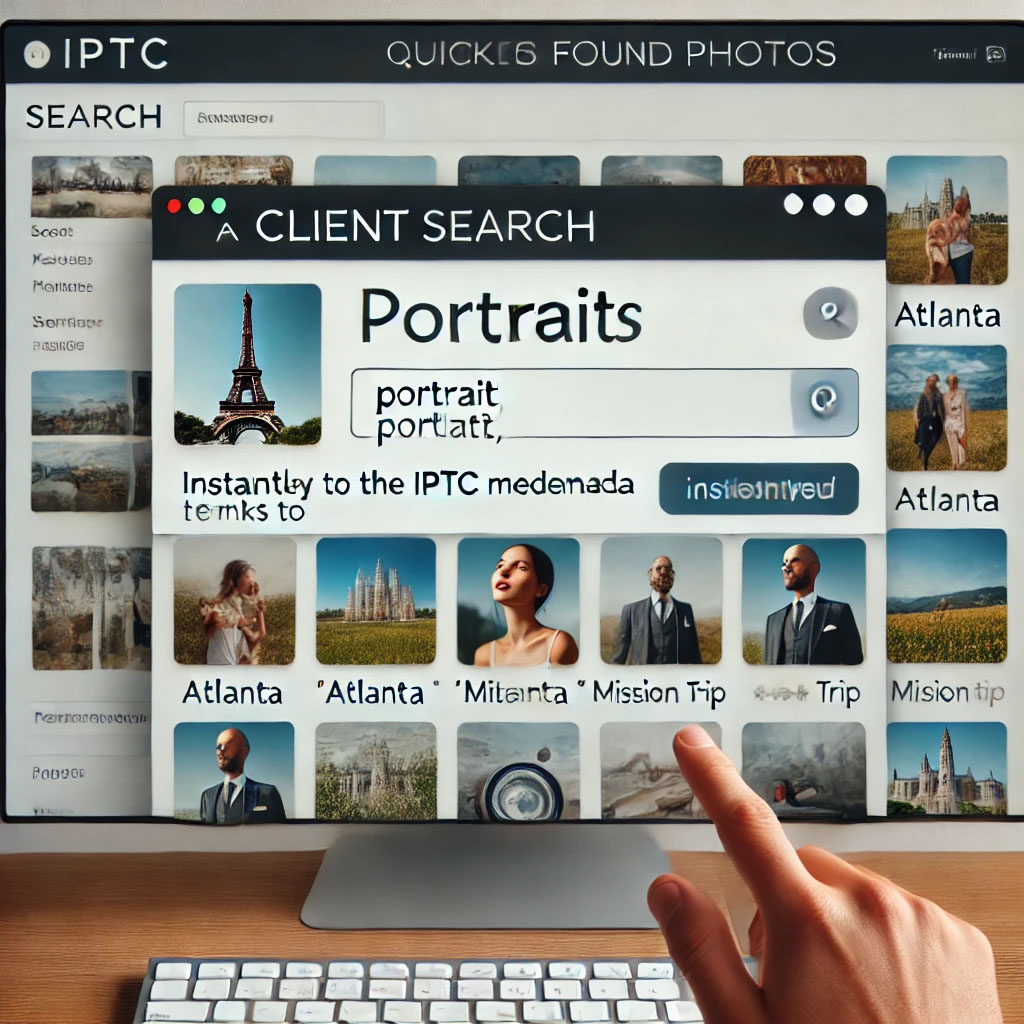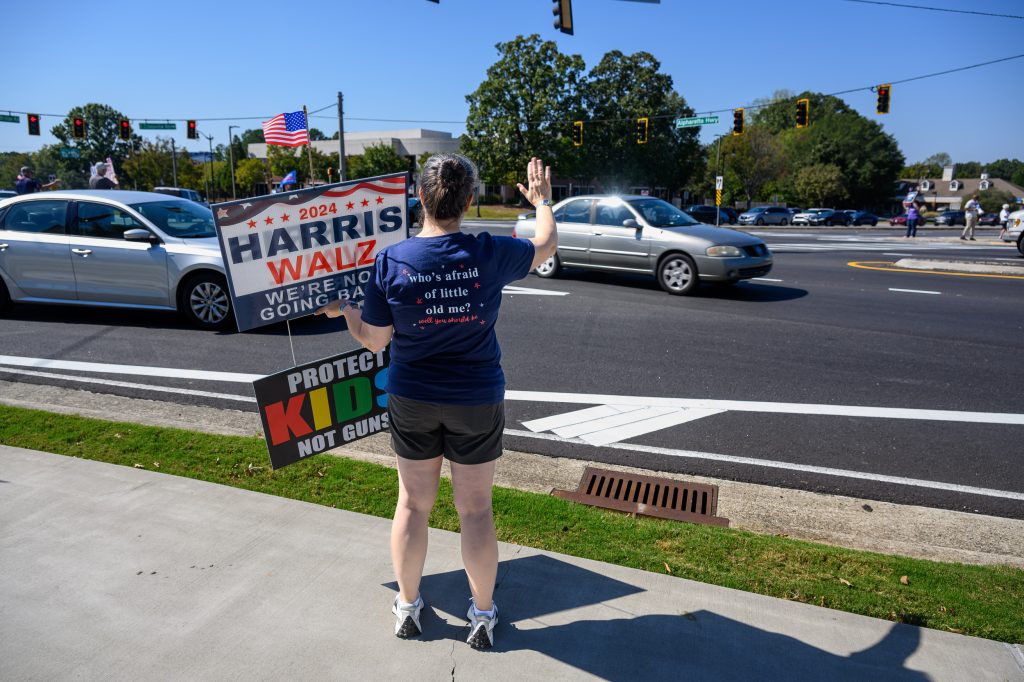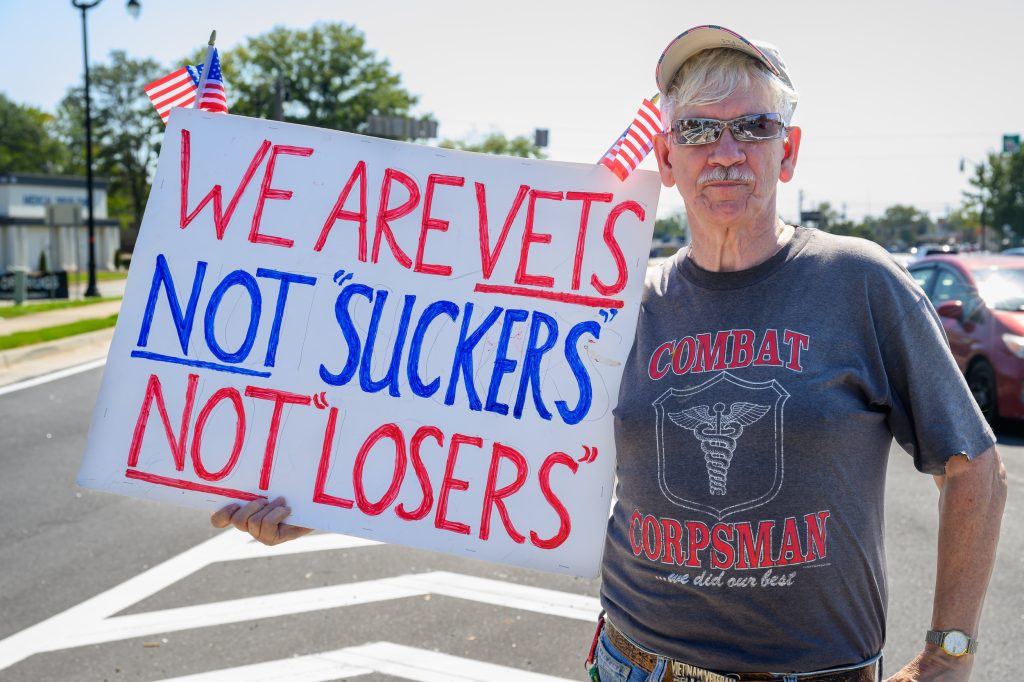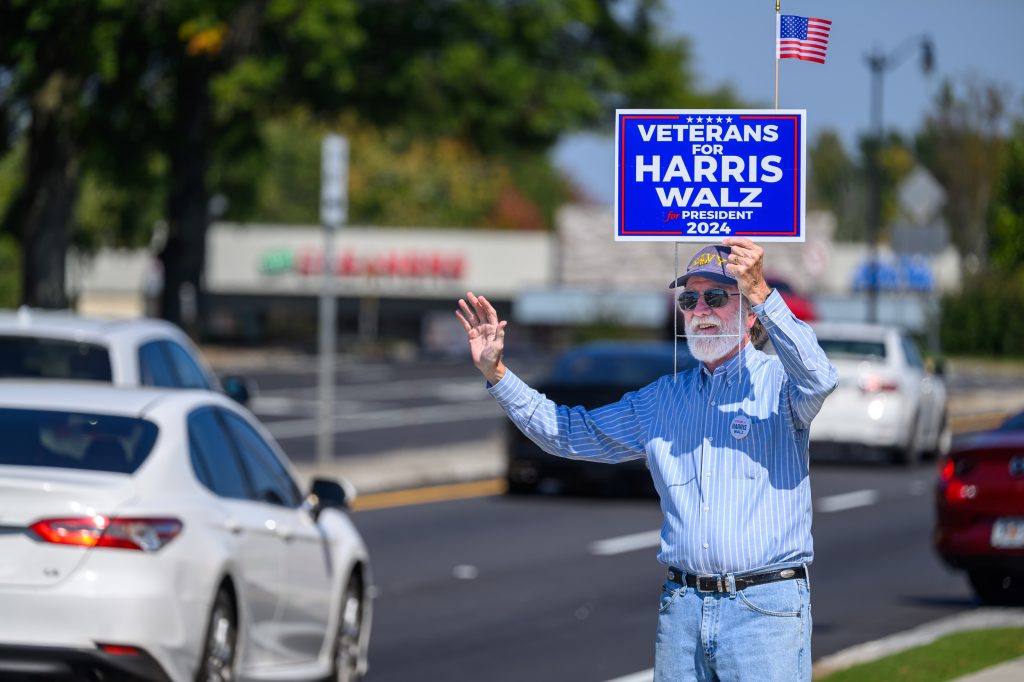Getting organized might feel overwhelming if you’re a photographer with years’ worth of scattered digital files on CDs, DVDs, old external hard drives, or legacy software like Apple Aperture. However, reining in your archive is incredibly freeing: it speeds up your workflow, safeguards your work, and brings order to the creative chaos. Organizing your images is not just about tidying up; it’s about finally making your entire library accessible and preserving it for the future.
Embrace the Benefits of a Cohesive Archive
Having an organized archive means finding images fast, saving time on projects, and even improving your creative process as you discover patterns and themes. The mental map you’ve held onto for years—remembering vaguely where images were stored among stacks of discs or folders—will shift as you create a new order. Recognize that, initially, this reorganization might seem confusing as old habits and paths give way to a system, but this transition brings long-term clarity and efficiency.
Converting Aperture Libraries to Lightroom Classic
If you’ve relied on Aperture, you know it’s no longer supported on newer macOS versions, which makes tools like Avalanche for Lightroom invaluable for transitioning smoothly to Lightroom Classic. Avalanche maintains original file structures, recreates folders and album hierarchies, transfers keywords, and preserves face tags. It even handles edits like exposure, contrast, and other basic adjustments using machine learning. If Lightroom doesn’t support specific Aperture edits, Avalanche places those images in a review folder so nothing is lost in the shuffle. Avalanche provides a straightforward browser interface that detects all connected drives, so you don’t have to hunt for archived files.
For more details on using Avalanche to migrate Aperture libraries, you can check their website for guides and system requirements.
Why Upgrade to a NAS
Many photographers store files across multiple hard drives, but this approach carries significant risk. Hard drives can fail, get misplaced, or become corrupted over time. A Network-Attached Storage (NAS) system like Synology provides a centralized, secure archive beyond essential storage with RAID configurations, creating redundant copies to protect against single-drive failures.
Synology NAS systems can also monitor each file’s health and automatically repair corrupted data using features like Btrfs (a file system known for its data integrity and self-healing properties). This setup ensures that if bit rot or corruption occurs—common risks for files stored on standalone hard drives—the NAS can automatically correct the error using redundant copies.
Incorporating a NAS into your workflow is especially beneficial for photographers, as it supports the 3-2-1 backup rule: keeping three copies of each file on two different types of storage, with one copy stored offsite. Using a NAS with Lightroom lets you securely access your files from any networked device, streamlining your workflow and future-proofing your archive with built-in data protection.
Workflow Overview: From Ingesting to Organizing
To create a seamless workflow: (my workflow)
- Ingest & Cull with Photo Mechanic Plus: Start using Photo Mechanic for initial file naming, culling, and basic metadata. This keeps your files organized and saves you time in Lightroom.
- Edit in Lightroom Classic: After importing culled files into Lightroom, edit for color, exposure, cropping, and dodging/burning. Lightroom offers powerful tools to enhance image quality without altering the original file.
- Final Storage: Export JPEGs and store them in a cloud-based system like PhotoShelter, and include them in your Photo Mechanic catalog for easy retrieval. This dual system ensures your photos are secure and accessible.
Visualizing Your Setup
To illustrate this organization, imagine your NAS as the center of your workflow, supporting your archive and daily work needs. All files are backed up in the NAS, and Lightroom accesses files directly for edits. Photo Mechanic is the initial entry point for organizing new images. With cloud integration, your JPEGs and essential metadata remain accessible to clients and collaborators, ensuring your archive is well-organized and actively helpful.
This process will take time, but as your new system takes root, you’ll gain flexibility, speed, and creative control over your work.
If reading this makes you feel ready to take the plunge but unsure where to start, I’d be delighted to help you transform your photo archive into a structured, easy-to-use library. From converting Aperture files to setting up a customized NAS system and streamlined workflow, I offer one-on-one consultations to make your process as efficient and user-friendly as possible.
To get started, you can reach me directly at Stanley@StanleyLeary.com or call (404) 786-4914. Let’s work together to put you back in control of your images and create a powerful, organized archive you’ll enjoy using.