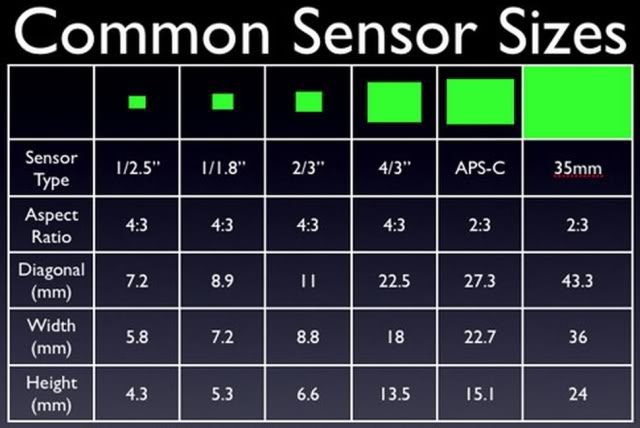The magazine publishing my pictures requires images to be at least 300 ppi. How do I change the resolution to 300 ppi?
Editorial Note: DPI (or dots per inch) is commonly accepted but not technically correct. It refers to the resolution of output devices such as laser or inkjet printers, plate setters, or film imagesetters. For accuracy, we will use the term PPI (or Pixels Per Inch).
I’m often asked this question based on misunderstandings, and I hope we can clarify them in this newsletter.
First of all, you rarely need to do anything. They request an image with a resolution of 300 PPI when printed to a specific size. A request for 300 PPI or any ppi without any associated width and height dimensions of the print is nonsense—the dimensions of the print need to be known.
The Formula:
Width x 300 = a
Height x 300 = b
Multiply a times b to determine the minimum size of a megapixel camera needed to make the photo.
Here’s an example for an 8 x 10-inch print. Width 8 x 300 ppi = 2400. Height 10 x 300 ppi = 3000.
You need an image that is at least 2400 x 3000 pixels. Multiply 2400 x 3000 to get 7,200,000 pixels or 7.2 megapixels. Now we know the minimum size of the megapixel camera needed, but how do we change the resolution? Photoshop to the rescue…. again.
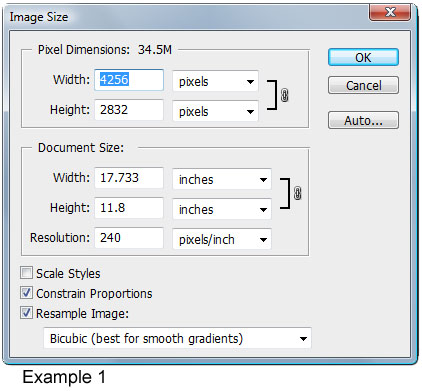
The dialogue to change the PPI-number in Photoshop is Image->Image Size. When you choose it, you get a dialogue box like the one in Example 1. Be sure the Resample Image checkbox is left unchecked. This prevents accidentally throwing away pixels that will diminish the quality of the image.
The Image Size box is a resolution calculator. Your camera manufacturer has a default setting, such as 72 ppi. In this example, the default setting is 240. Remember that you can change this to 300 ppi, which tells you the maximum size print you can make with this image. As long as the Resample Image checkbox is unchecked, you will not accidentally damage your image.
Take a look at Example 2. You can see that the Resample Image box is unchecked, and the Resolution was changed to 300 ppi. Note: The width and height remain the same for the Pixel Dimensions. The actual image didn’t change. You now have a calculator that tells you the print size you can make at any ppi.
There are many different output devices. Let’s look at printers. Canon and HP desktop inkjets are usually optimized at 600 ppi, while Epson’s are 720 ppi. The Fuji Frontier, used in many minilabs, is generally optimized for 300 ppi; some laser jet printers offer a choice between 200 ppi and 400 ppi. You should refer to the manufacturer’s specifications or ask the lab to determine the optimum resolution for a specific printer.
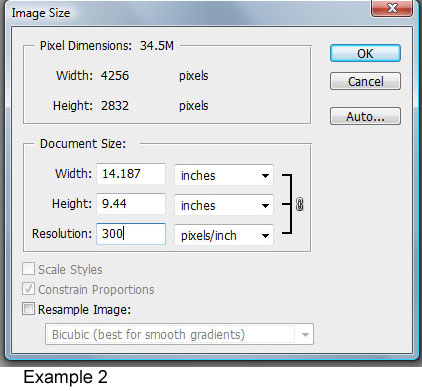
Please know the best PPI for your printer to determine the most significant print size you can make. Just be sure the size image is not larger than your printer’s quality capabilities. You want it large enough, but there is a slight chance it can be too big. An often forgotten aspect of quality prints is the distance from which the prints will generally be viewed. The viewing distance changes everything. You do not need a 300 ppi image to produce a billboard. You only need about 6000 total pixels for a Billboard.
The chart below can help you make display prints for trade shows or places where you need large images.
Determining PPI by Viewing Distance
To determine an optimal PPI (resolution in Photoshop) for a photo, the calculation is as follows:
7000 / viewing distance in inches = PPI
This is for optimal results. Using half that number will still provide good-quality results. If you do anything lower, you will begin to sacrifice image quality.
A Quick Chart for Determining PPI by Viewing Distance
Under 24 inches = 300 PPI
24″ to 36″ = 200 PPI
36″ to 60″ = 120 PPI
5′ to 10′ = 60 PPI
10′ to 20′ = 30 PPI
Billboard = 10 to 20 PPI
I hope this information about PPI, image size, viewing distance, and printer capabilities has been helpful to you. Nothing is EVER simple.