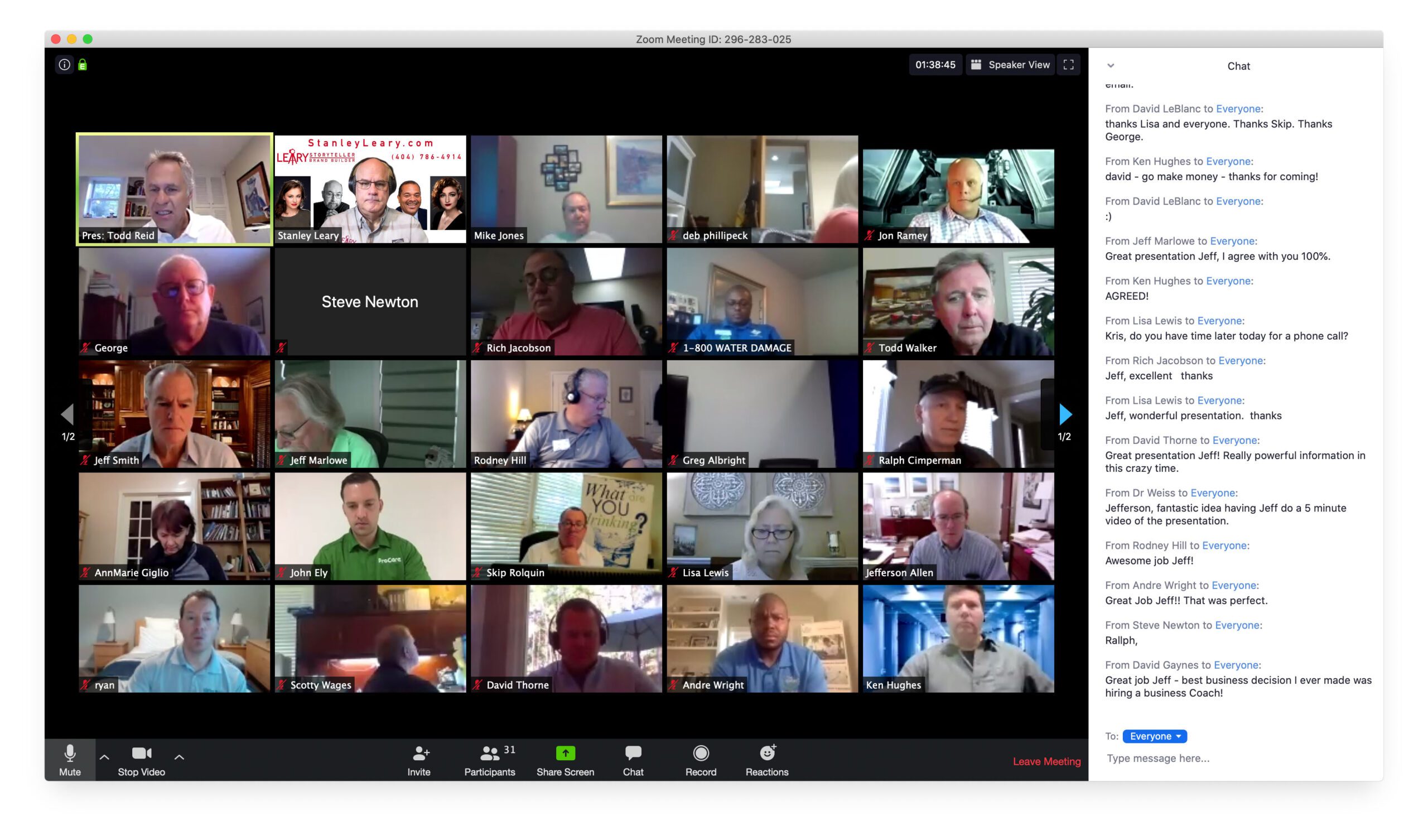For the foreseeable future many of us are going to be in virtual meetings on software like Zoom.
First get prepared before the meeting. Open Zoom (https://zoom.us/). If you are invited someone will send you a link. Just follow those instructions. Go to their website if you want to host meeting.
Once you have it on your computer open the Zoom App and you should see something like this.
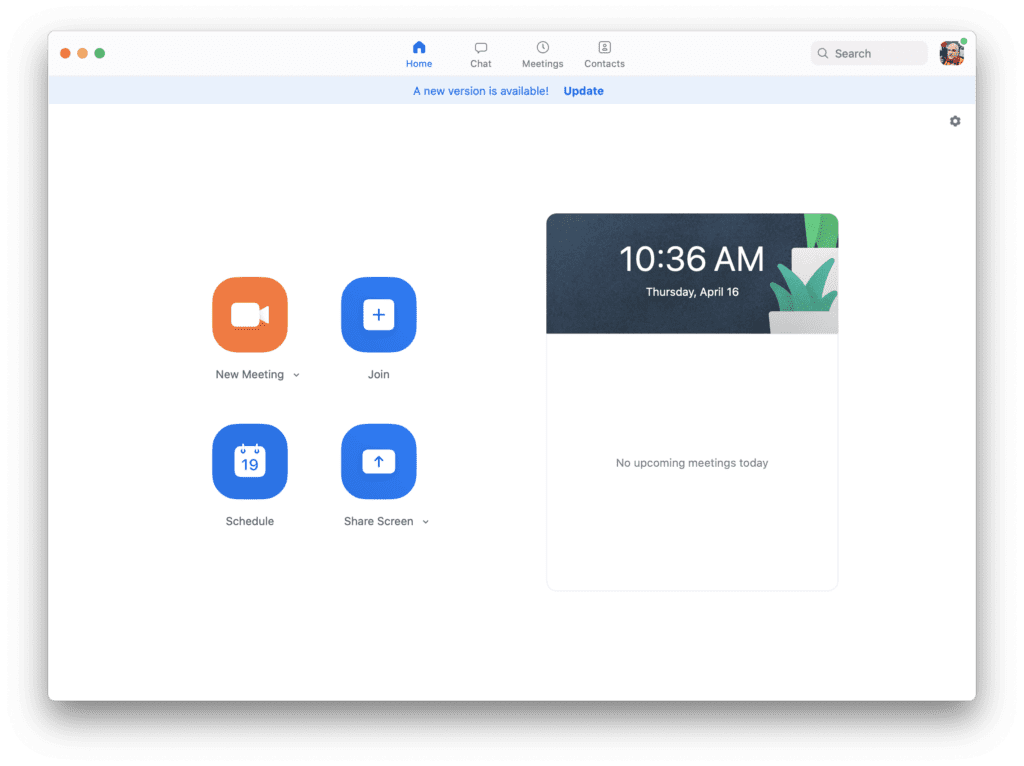
Then go to the top left and under Zoom click on “preferences’
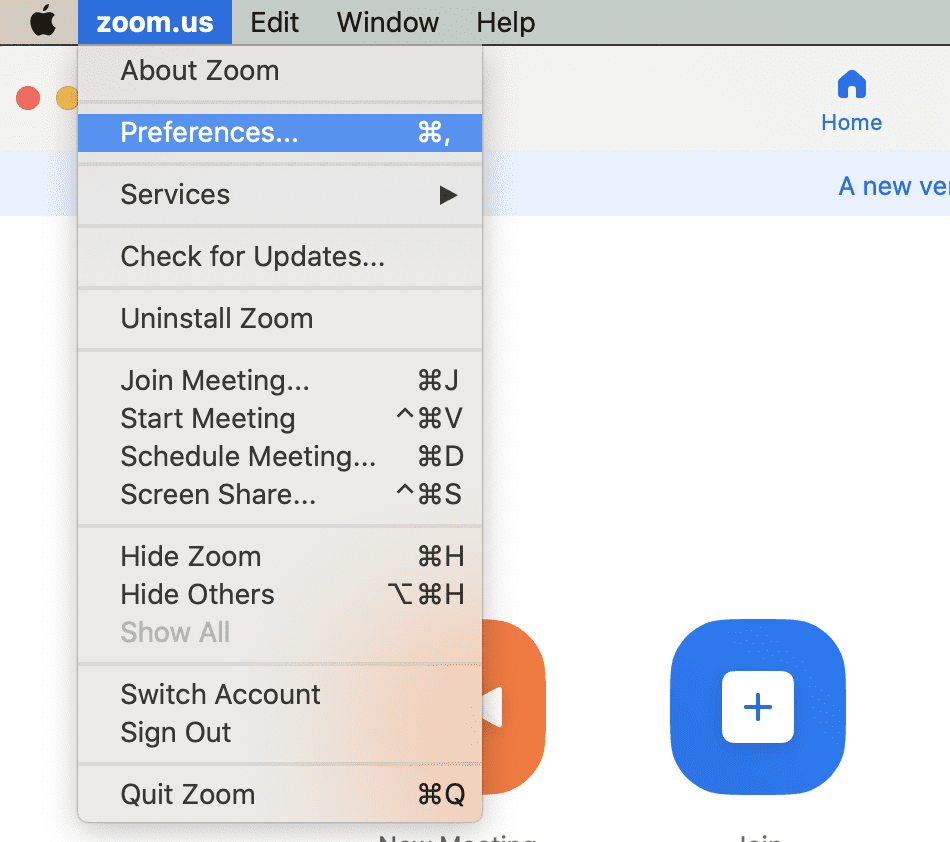
That will open this screen
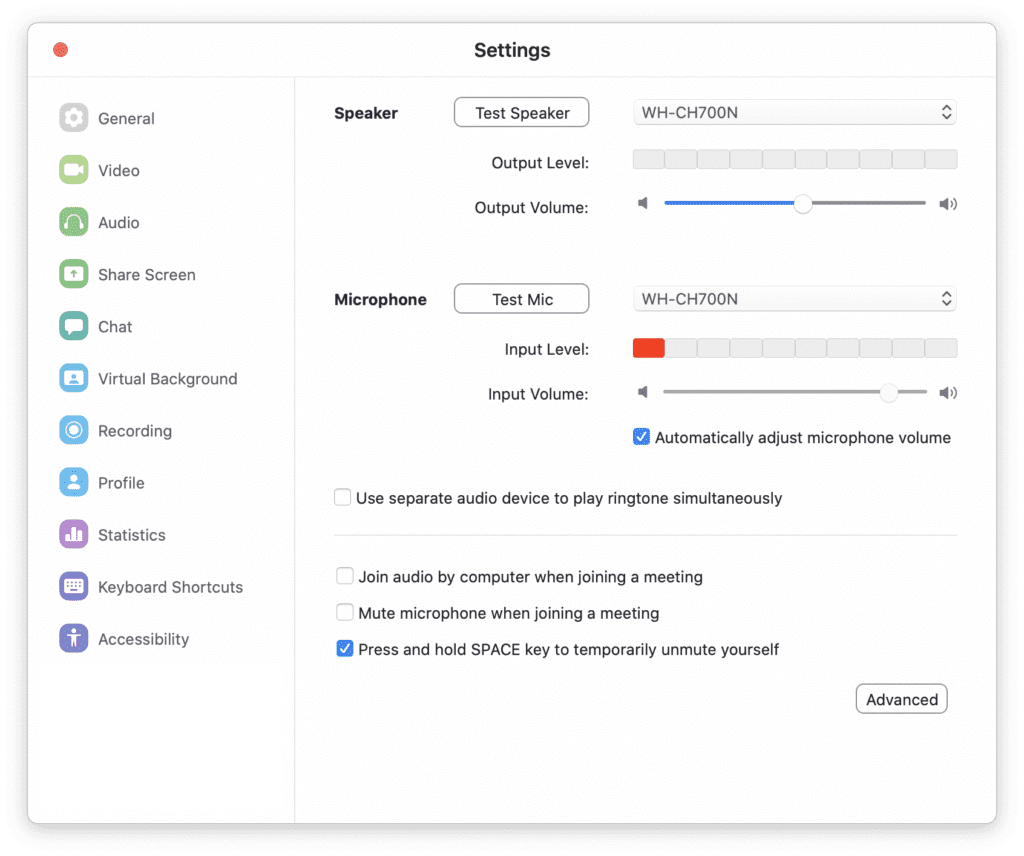
We want to go to three of the icons on the left to be sure you are ready.
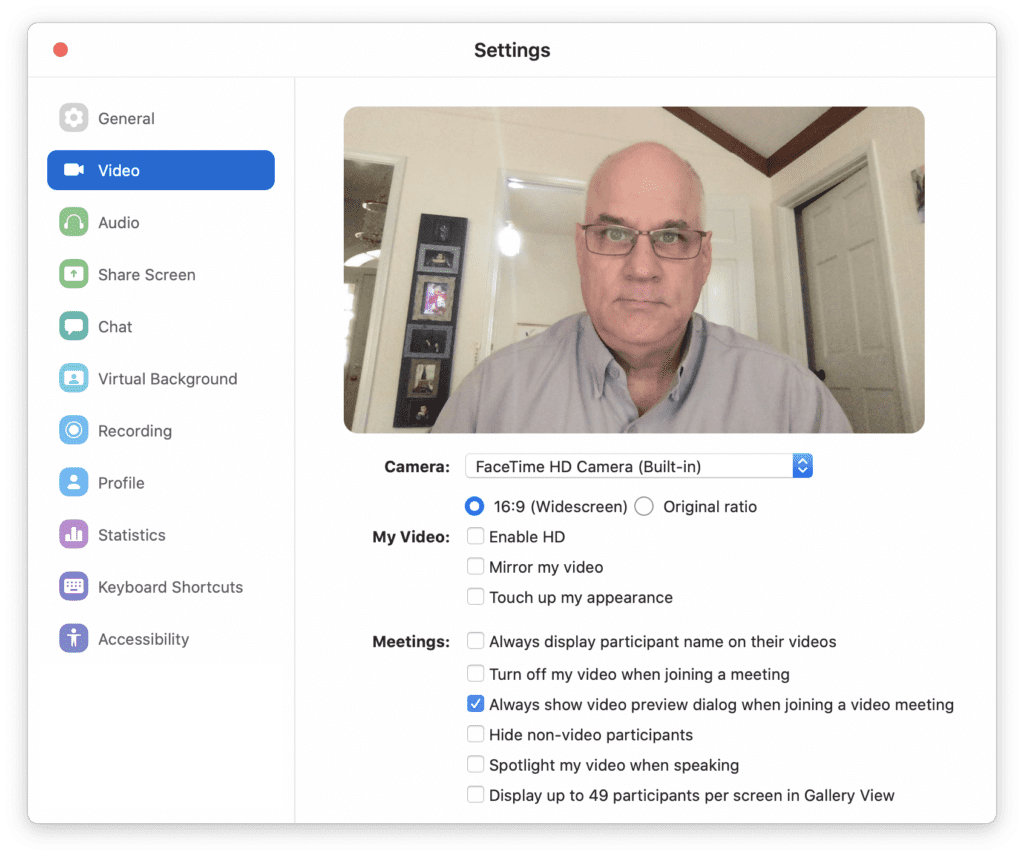
You can see now in the screen what everyone else will see. You can see my settings here. Those are the defaults. You can change them if you think you need to do so. The great thing is you can test all this out before anyone sees this during your meeting.
The next HUGE thing to check on the left is Audio.
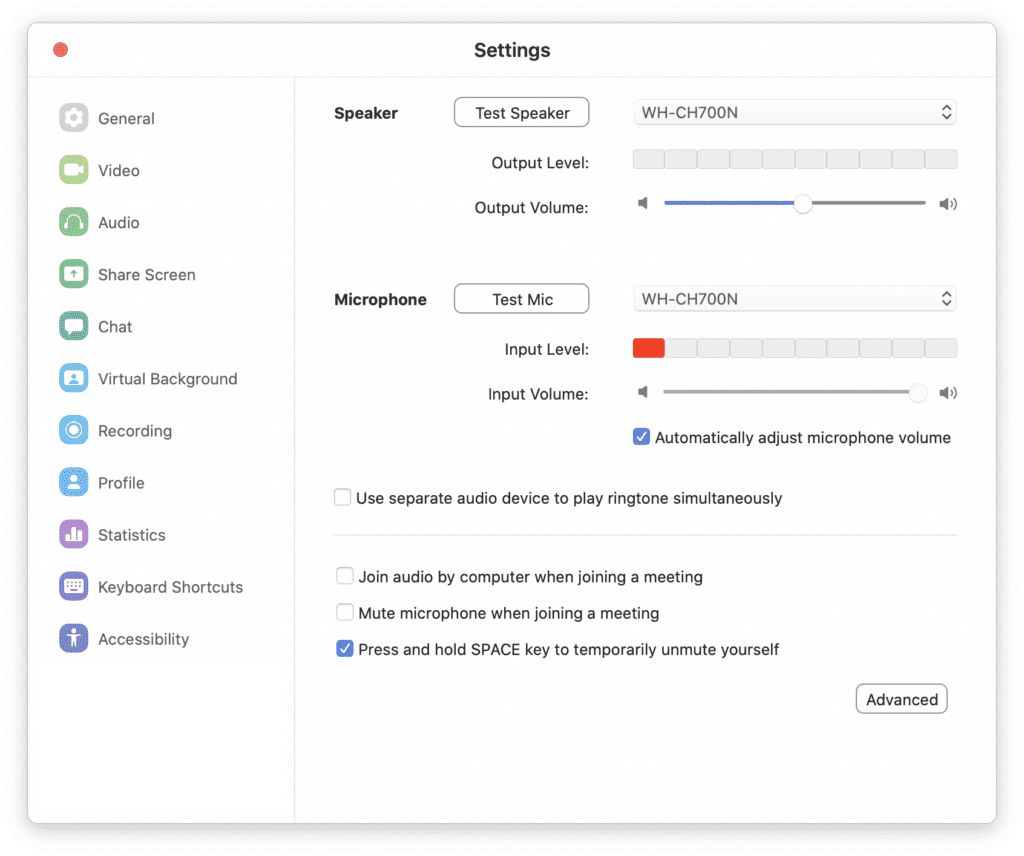
You can be sure that the speaker and microphone settings are setup correctly.

I use wireless USB headphones [Sony Noise Cancelling Headphones WHCH700N] that have a microphone built into them. Great for many reasons, but I just select them from the pull down menu for speaker and microphone. Then I test my talking and adjust the microphone. I usually just play some music to test the speaker level.

I recommend sitting near a window with your face pointed to the window.
DON’T HAVE BACK TO WINDOW
I would even recommend putting some lights shining on your face as I have done here.
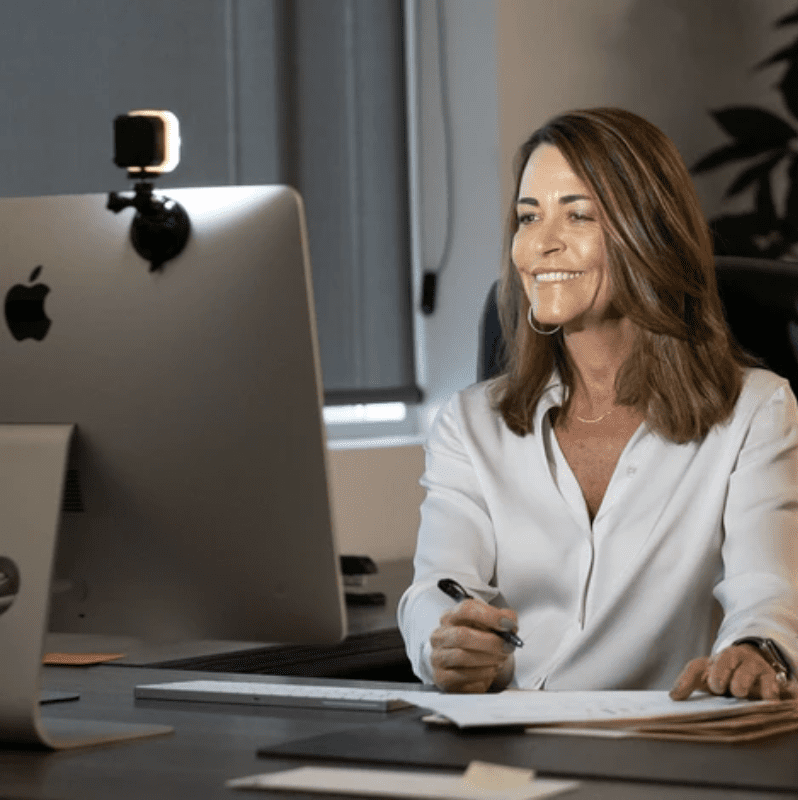
For $49.95 you can get this small LED light by Lume Cube to use.
“Virtual Background”
Now that you look good and sound good, you need to look into changing your background during the meeting.
Go back to the preferences and click on “Virtual Background”
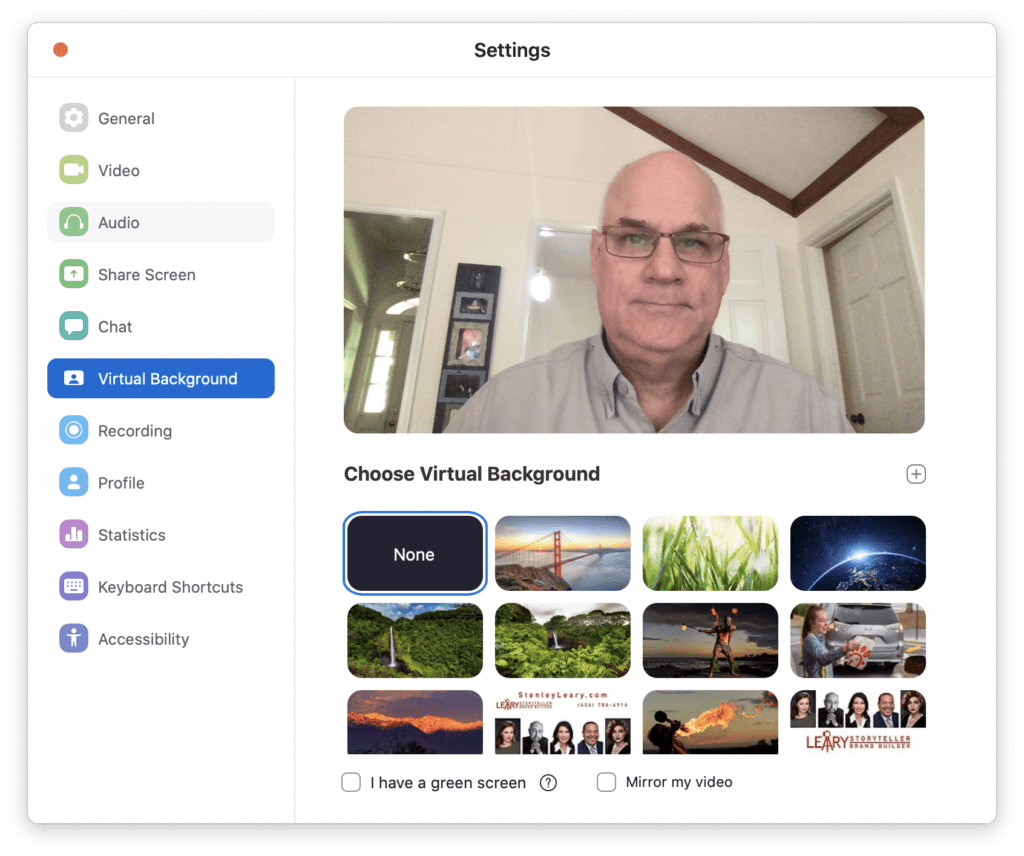
You can pick anyone of those backgrounds that came with the software or you can create your own.
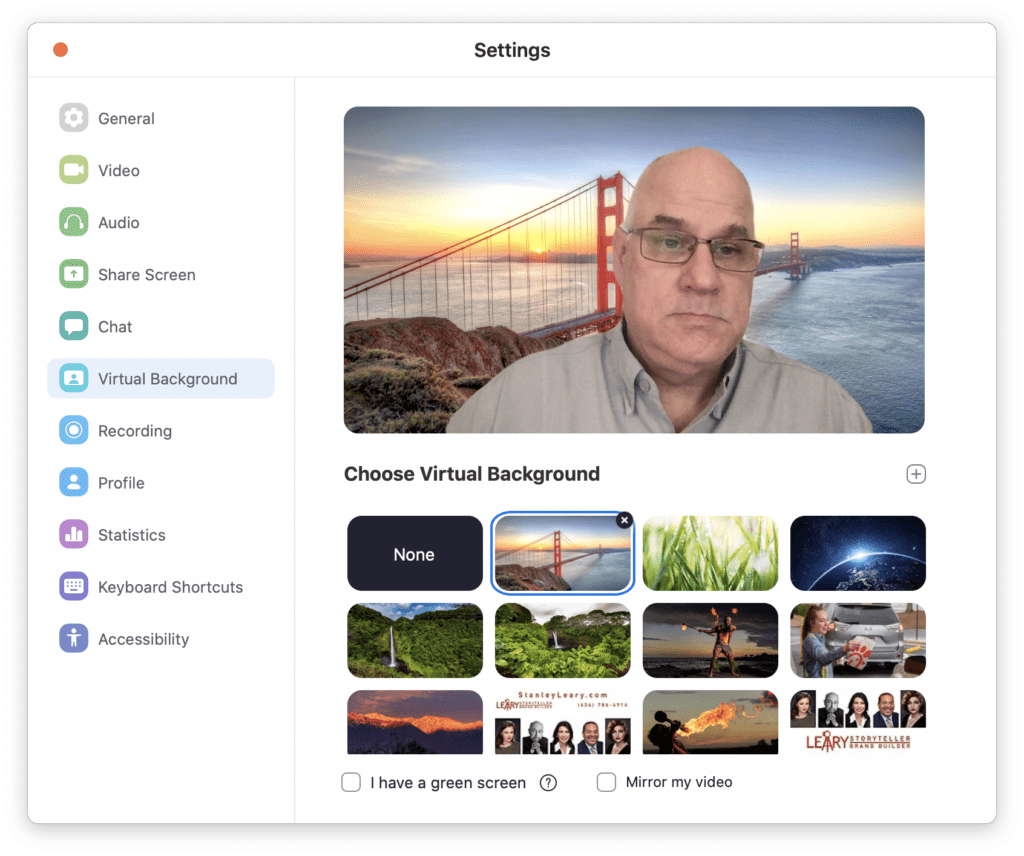
This is where I went and created my own background. You could just substitute your room for another one.
I wanted to try to promote my brand throughout so I created this background. I recommend using 2,880 x 1,800 for the dimensions.

My first attempt I had all the contact information at the bottom, but I quickly realized my body will block most of it. I wanted the background to work with me in front of it.
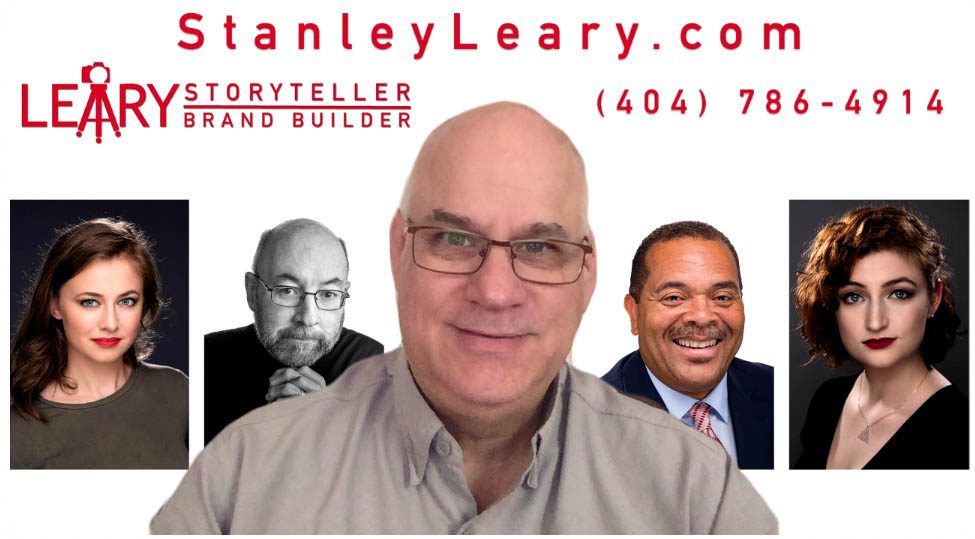
So this is what everyone was seeing while I am on zoom. The great thing on these calls is you may need to step away. Well your image you created becomes that “Billboard” during the meeting.
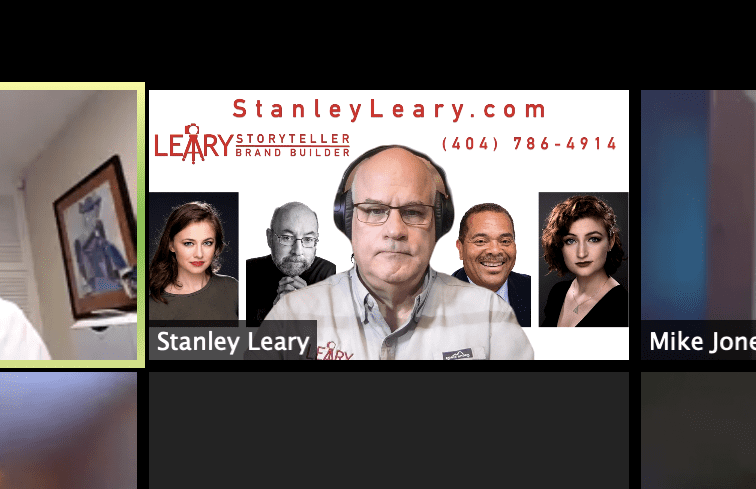
So this is how I looked this morning during the meeting to everyone else.
If you are on a long virtual meeting, maybe you have a few backgrounds ready to go to mix things up. I noticed when people change their backgrounds people are not just noticing, they comment.
I you need a Zoom Meeting Background created I can do that for you. You send me your logo and other graphics you have and for $20 I will create you a custom background to use.