A few days ago, I received an email that took me back to my early days as a photojournalist. The message started with a simple question:
“I’m looking for a Stanley Leary who would have worked with Hickory Daily Record in the ’80s…”
That’s me.
The request was for a photo I had taken on August 2, 1984—of a young pitcher, Marc Bolton, throwing from the mound in a Little League game. The email’s sender hoped to get a clear copy of the image, better than what had been printed in the newspaper.
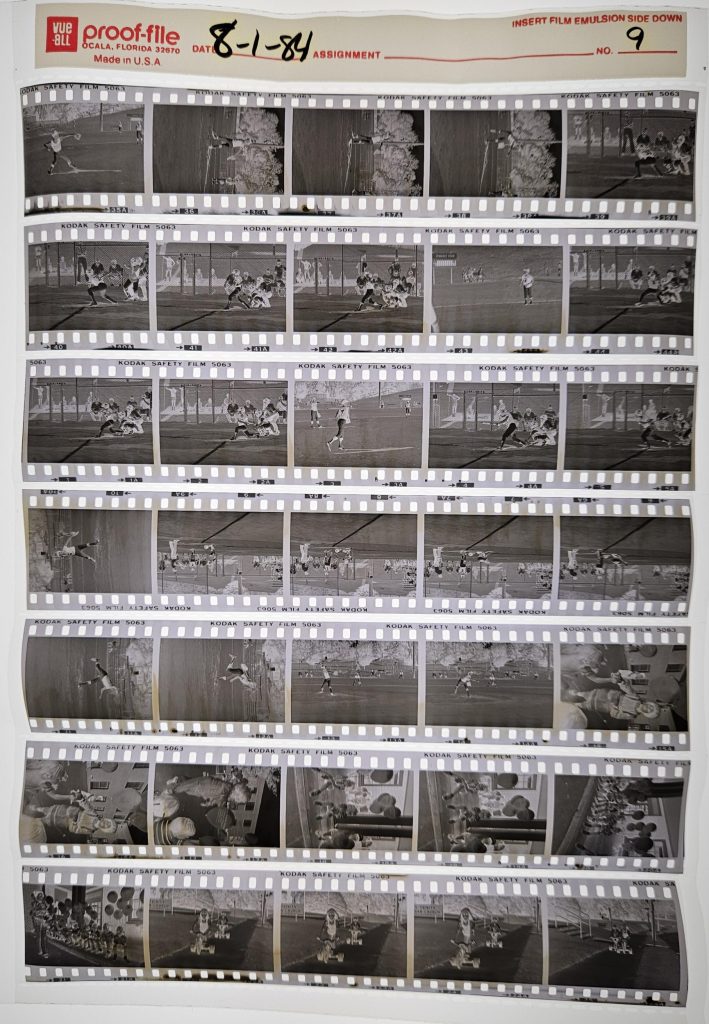
Finding the Negative
For many photographers, a request like this would mean digging through old boxes of prints—if they even kept them. But early in my career, I developed a system for archiving my negatives by year and date. That organization paid off.
I went to my files, pulled the Print File Archival Storage Page for Negatives labeled August 2, 1984, and there it was—black-and-white negative.


Scanning the image after 40 years felt like finding lost treasure—not just for the person requesting it but also for me. It reminded us of the importance of what we do as visual storytellers—capturing moments that matter, sometimes more than we realize at the time.
Why Archiving Matters
This experience reinforced something I often tell photographers: your work has long-term value, but only if you can find it.
Whether you’re a professional or a hobbyist, an organized system for storing your digital or film images ensures that your work isn’t lost to time.
For me, this request was a little like found money. A chance to reconnect with my past work, serve a client decades later, and provide a family with a piece of history they thought might be gone.
So, I advise all photographers to keep their archives in order. You never know when a 40-year-old request might land in your inbox.







