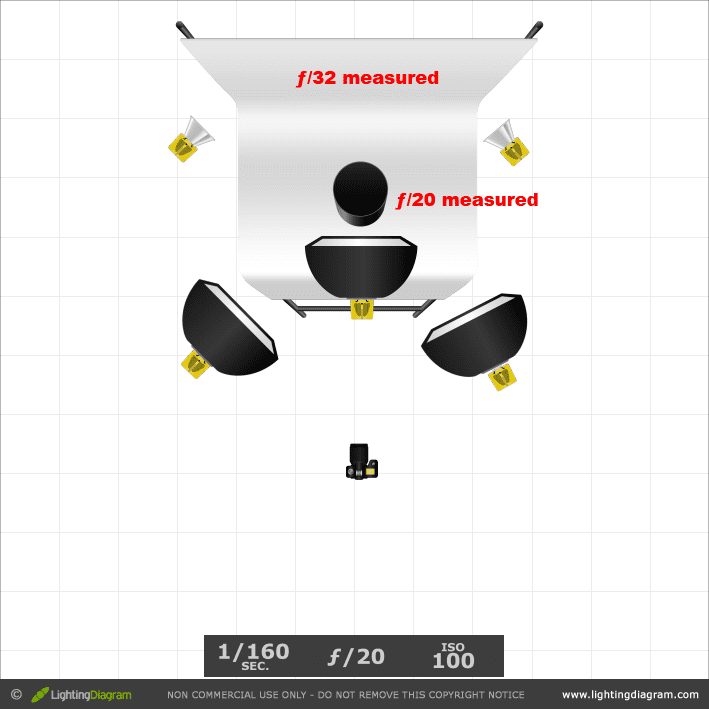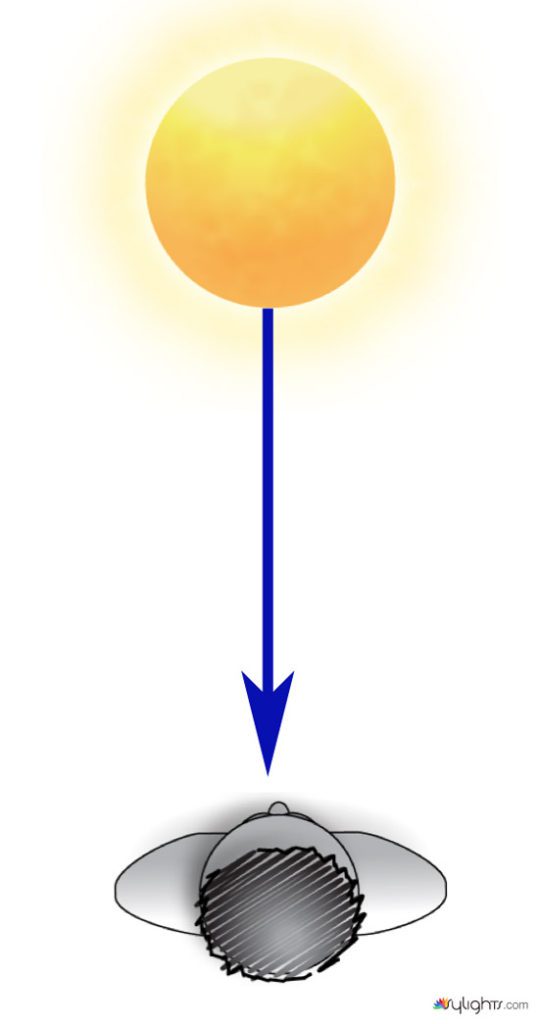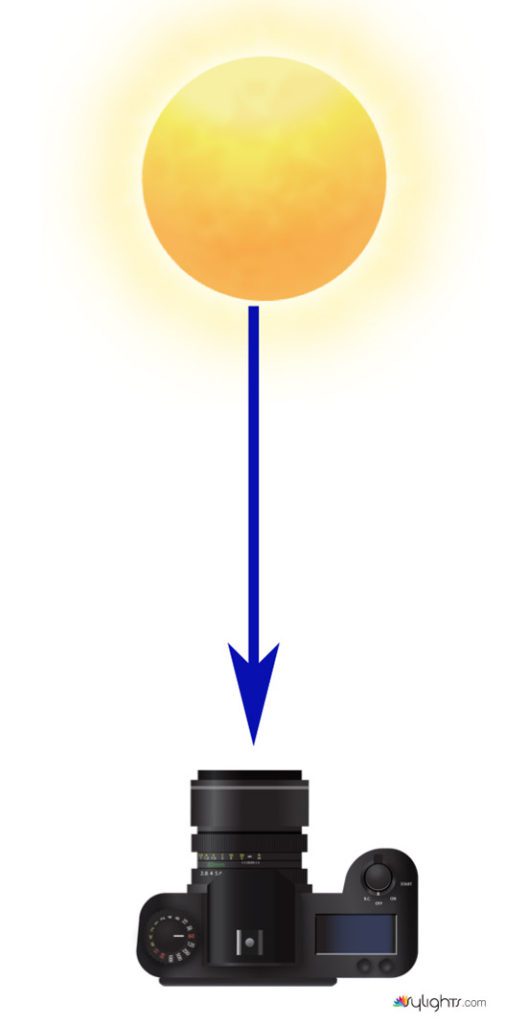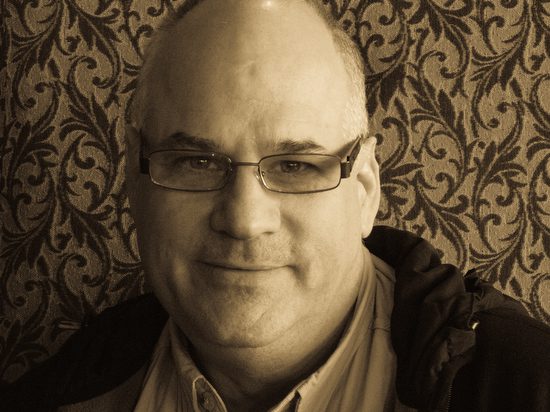|
| Bleach Bypass filter |
 |
| Aged Photo filter |
 |
| Auto Color with the camera. |
The photograph’s color can take you back in time, create a mood, or make your work look amateurish.
 |
| Instagram |
In an homage to both the Kodak Instamatic and Polaroid cameras, Instagram confines photos into a square shape. It lets you apply a filter and, combined with edge effects, the square format can make an image taken today look like a nostalgic piece. You can make it look like the 1920s, 1950s, or 1970s. The transformation in time is because the photo triggers memories for those who lived during this time or those who have found a shoebox or old family albums and looked through the pictures.
On the other end of creating a mood is the amateur look. This is where you have a color cast in your photos. If under fluorescent light, they may look green. While inside with incandescent lamps, you have an orange effect.
If you mix flash with the available light, you may have proper light on the objects closest to the camera, and then the background shifts.
How do you know if your color is off?
 |
| Macbeth color chart |
 |
| Each square can then be checked to match the available numbers. |
There are a few ways to know if your color is off. First, you can take a picture using the Macbeth Color Checker Chart, as I did in the photo above. Then you can use the densitometer built into PhotoShop or Lightroom to compare the RGB color patch numbers.
Skin Tone: The telling sign of good color
The first giveaway to the human eye that the color is off will likely be skin tone. Look at these photos here. I let the camera figure it out for the first one, which is acceptable on Auto White Balance. Next, look at the following ones.
 |
| Temp 5100, Tint +14, Camera setting Auto White Balance |
 |
| Temp 4950, Tint +12, Camera setting Sunny White Balance |
 |
| Temp 3100, Tint +10, Camera setting Incandescent White Balance |
 |
| Temp 4700, Tint +75, Camera setting Fluorescent 1 White Balance |
 |
| Temp 7250, Tint +29 Camera setting Fluorescent 2 White Balance |
 |
| Temp 5250, Tint +22 Camera setting Custom White Balance off the coffee cup top |
Sometimes, a person is surrounded by a dominant color, like a red wall. This will tell your camera that you are seeing in red light and will try a compensate, giving your subject a cyan tone to their face.
I have done photo shoots where I used strobes and still needed to do a custom white balance because the ceiling, floor, or walls were all creating a color cast that made the skin tones not look correct.
 |
| Skin Tone Swatch |
You can find online skin tone swatches that you can compare a person’s skin to an approximate ethnicity color swatch. For example, the RGB value for caucasian skin is R:239, G:208, and B:207. The numbers may be darker or lighter than the light on the skin, but the numbers will generally go up and down uniformly.
Here is a link to the Curvemeister website showing you how to use the skin swatch system to see if you are close to the correct white balance in a photograph.
I recommend shooting RAW but constantly getting a custom white balance in every situation.
My favorite way to get a custom white balance is using my ExpoDisc.
 |
| ExposDisc goes in front of the lens, and then you use it to get an incident reading rather than a reflective reading of the light. |
 |
| Notice the direction of the light hitting the subject. Next, you move to the same position to get the light reading below. |
 |
| Point the camera toward the direction of the light falling on the subject. |
If the subject is facing me and the light is from the side, I face the camera with the ExpoDisc on it so it is pointing toward the camera position. The chart above is to help you understand the concept, but you can modify it.
One way you can modify it is if the light is the same where you are standing, you could cheat and take a reading from where you are. The problem that can arise is if they are lit by Window light, and the camera position is in the shade, your color balance will be off if you do not take it from the subject’s perspective.
Use the wrong color sometimes.
Yes, I just said not to use the proper color sometimes.
Night scene
Most all Hollywood movies that show nighttime scenes are often shot during the daytime. So how do they achieve that look? First, set the camera to incandescent, giving you a blue cast and making everything look lit by moonlight. Next, underexpose the scene. This is where a spotlight on the subject and underexposing the rest of the scene can help you set the mood for a night scene.
High Tech Look
If you have daylight in the scene, you light the subject with bright incandescent light and set the camera to incandescent. The issue with the correct skin color and the area illuminated by daylight will be blue.
Under fluorescent lights, if you have the camera set to incandescent, they will also turn blue, just a different blue than daylight. So if you light the subject with incandescent, you get that blue effect.
CSI Miami lets the fluorescent light go blue by lighting the cast with incandescent and setting the camera to white balance for the incandescent. This way, everything illuminated by the fluorescent goes blue while skin tones look natural.
Sunset
You can fake a sunset by putting a CTO filter over the camera lens, making the scene look orange. Then you can use a flash and put a CTB filter over the flash, which puts out a blue light. The subject seems correct with the skin tones, but the rest of the scene is orange, like a sunset.
Amateur Look
When you are unsure what you are going for, and you just let the camera do it all, this is the surest way to have the color of your photos announce you are an amateur. Want to take your game up to the next level? Learn how to get the correct skin tones and when to go for an effect.
Why do so many photographers choose to
shoot Black and White
One of the most significant signs for pros who don’t know how to get good skin tones is to go to black and white. This is the easiest way to eliminate the sign they are still an amateur regarding color balance.
I think so many wedding photographers shoot in black and white. I think they are not using it so much for effect or to create a mood, but they don’t know how to correct the color. Most likely, they shot everything in JPEG and if you are off with the color in JPEG, fixing it in post-production is very difficult compared to working with a RAW image.